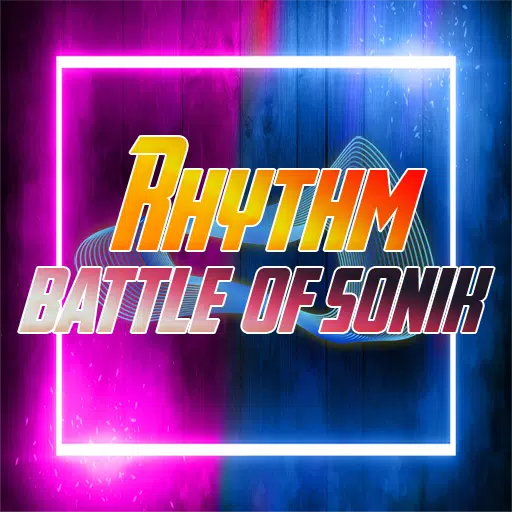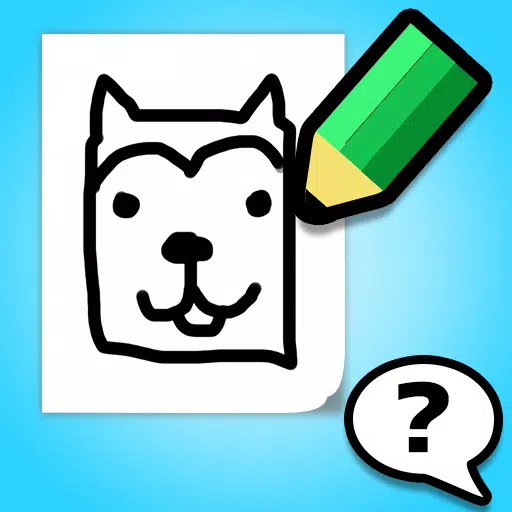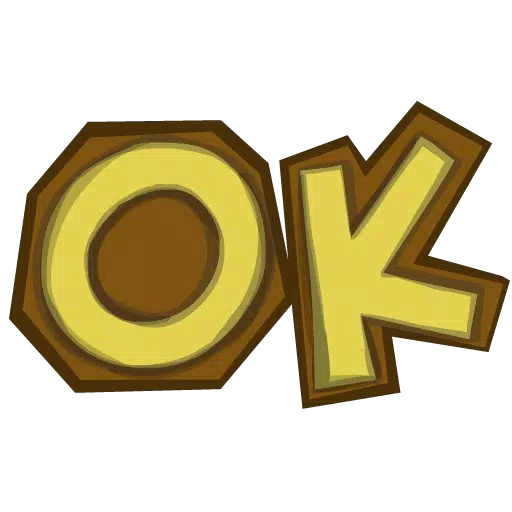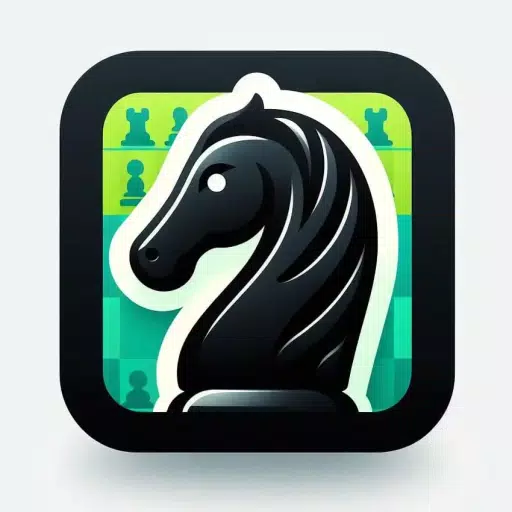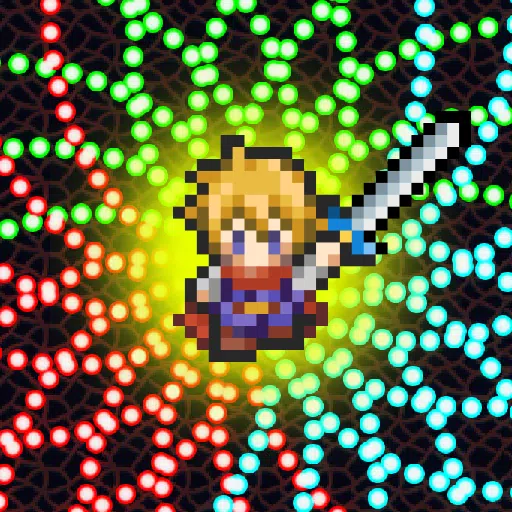Mute Voice Chat in Monster Hunter Wilds: A Guide
In *Monster Hunter Wilds*, engaging in multiplayer doesn't necessarily mean you have to talk with others, but if you want to utilize the in-game voice chat or simply mute it, here's how you can set it up effectively. Whether you choose to use it or not, understanding how to manage these settings can enhance your gaming experience.
How to Use and Mute Voice Chat in Monster Hunter Wilds
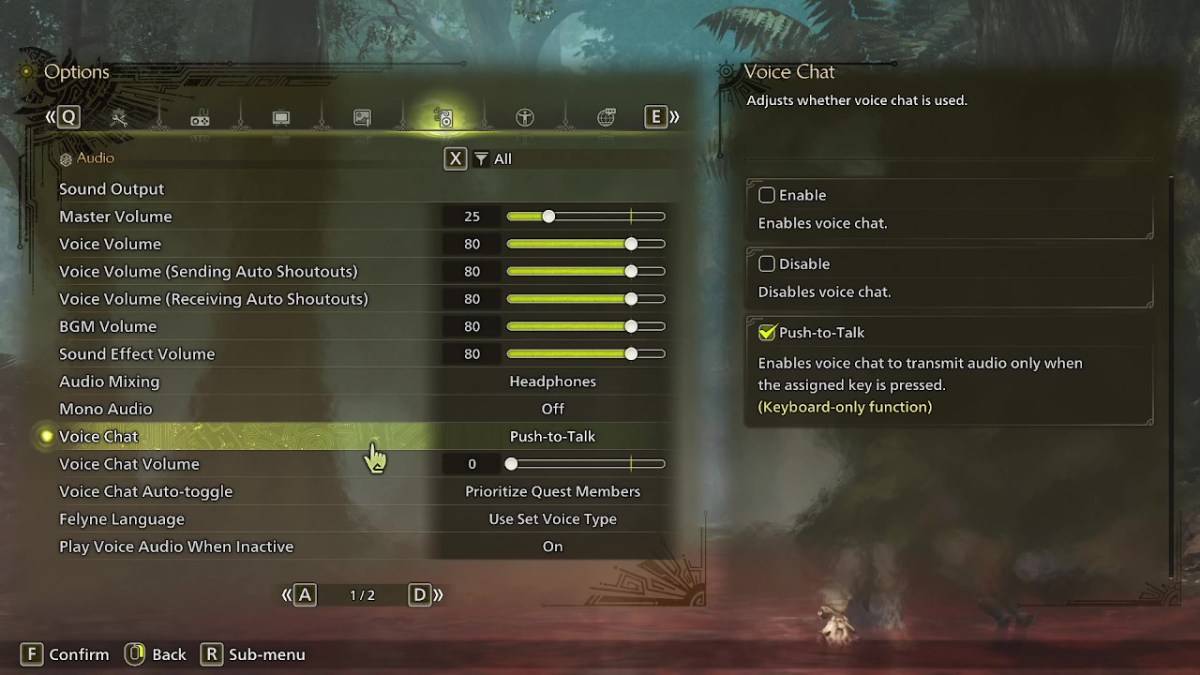
To manage your voice chat settings, navigate to the audio section in the game's menu. You can access this either during gameplay or from the main menu screen. Look for the tab third from the right, and scroll down to find the Voice Chat settings. Here, you have three options: Enable, Disable, and Push-to-Talk. Selecting 'Enable' keeps voice chat active constantly, 'Disable' turns it off completely, and 'Push-to-Talk' lets you activate it by pressing a specific key on your keyboard. Note that the Push-to-Talk feature is only available for keyboard users.
Additionally, you can adjust the 'Voice Chat Volume' to set how loudly you hear other players, and toggle the 'Voice Chat Auto-Toggle' feature. This auto-toggle can be configured to automatically prioritize voice chat from quest members, link party members, or to not switch automatically. Quest members are those you're actively playing with in a quest, which is typically the most relevant setting for most players. Link members, on the other hand, are those in your link party, useful when guiding someone through the story and dealing with different cutscenes.
While the in-game voice chat in *Monster Hunter Wilds* is functional, the audio quality may not match that of dedicated apps like Discord. For the best experience, especially during cross-platform play, using external communication tools is recommended. However, having the option to use in-game voice chat can be quite convenient.
Latest Articles