"Avowed: Optimal Settings to Combat Motion Sickness"
If you're diving into the world of *Avowed* and find yourself battling motion sickness, fear not! Here are the best settings to help you enjoy the game without feeling queasy.
The Best Settings to Reduce Motion Sickness in Avowed
In first-person games like *Avowed*, motion sickness often stems from head movement, field of view, and motion blur settings. Let's tackle these one by one to ensure you can play comfortably.
How to Remove Head Movement and Camera Shake
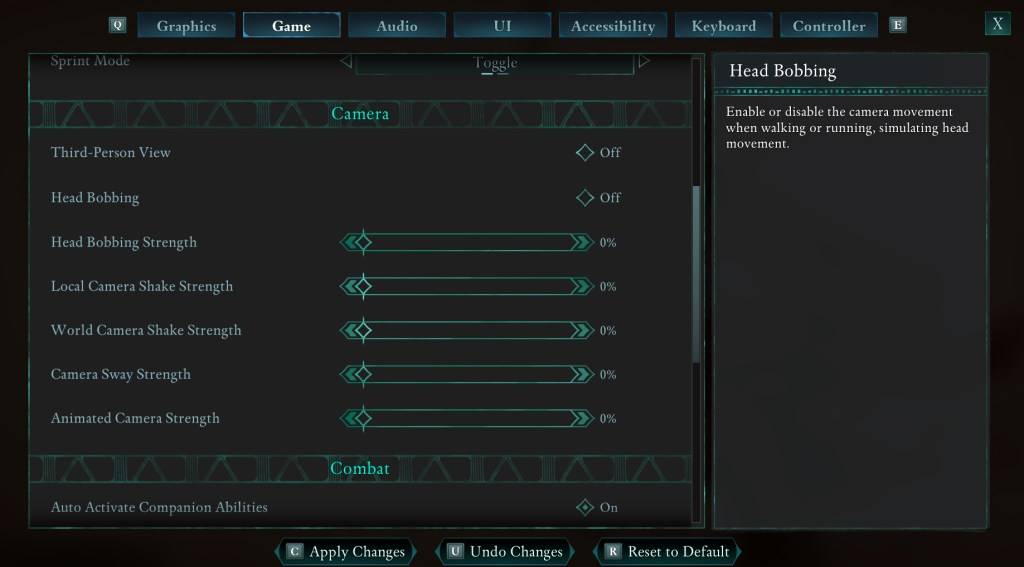
Start by addressing head movement and camera shake, as these adjustments can significantly reduce motion sickness. Navigate to the **Settings** menu and select the **Game** tab. Scroll down to the **Camera** section and adjust the following settings:
- **Third-Person View:** Set to Off or On, as it doesn't impact motion sickness.
- **Head Bobbing:** Turn Off.
- **Head Bobbing Strength:** Set to 0%.
- **Local Camera Shake Strength:** Set to 0%.
- **World Camera Shake Strength:** Set to 0%.
- **Camera Sway Strength:** Set to 0%.
- **Animated Camera Strength:** Set to 0%.
These adjustments should help alleviate motion sickness. Feel free to tweak these settings to find the perfect balance of immersion and comfort for your gameplay experience.
How to Fix the Field of View and Motion Blur
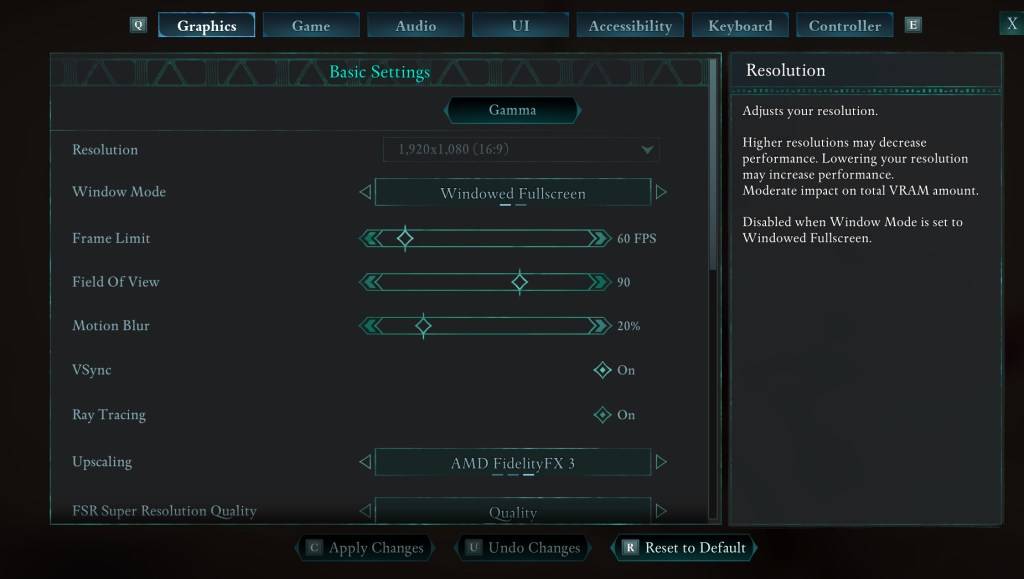
If you're still feeling uneasy after adjusting head movement and camera shake, head to the **Settings** menu and click on the **Graphics** tab. At the top, under **Basic Settings**, you'll find sliders for **Field of View** and **Motion Blur**. Here's how to adjust them:
- **Field of View:** Start by lowering the slider. Gradually increase it until you find a comfortable setting. This might take a few attempts to get right.
- **Motion Blur:** Turn it off or reduce it significantly. Begin at zero and adjust as needed to minimize motion sickness.
What If You’re Still Feeling Motion Sick?
If you're still experiencing motion sickness, continue experimenting with the settings. Consider switching between first-person and third-person views to see if it helps. If all else fails, don't force yourself to play through the discomfort. Take a break, hydrate, and return to the game later when you feel better.
These are our top recommendations for reducing motion sickness in *Avowed*. Enjoy your gaming experience without the nausea!
*Avowed is available now.*
Latest Articles































