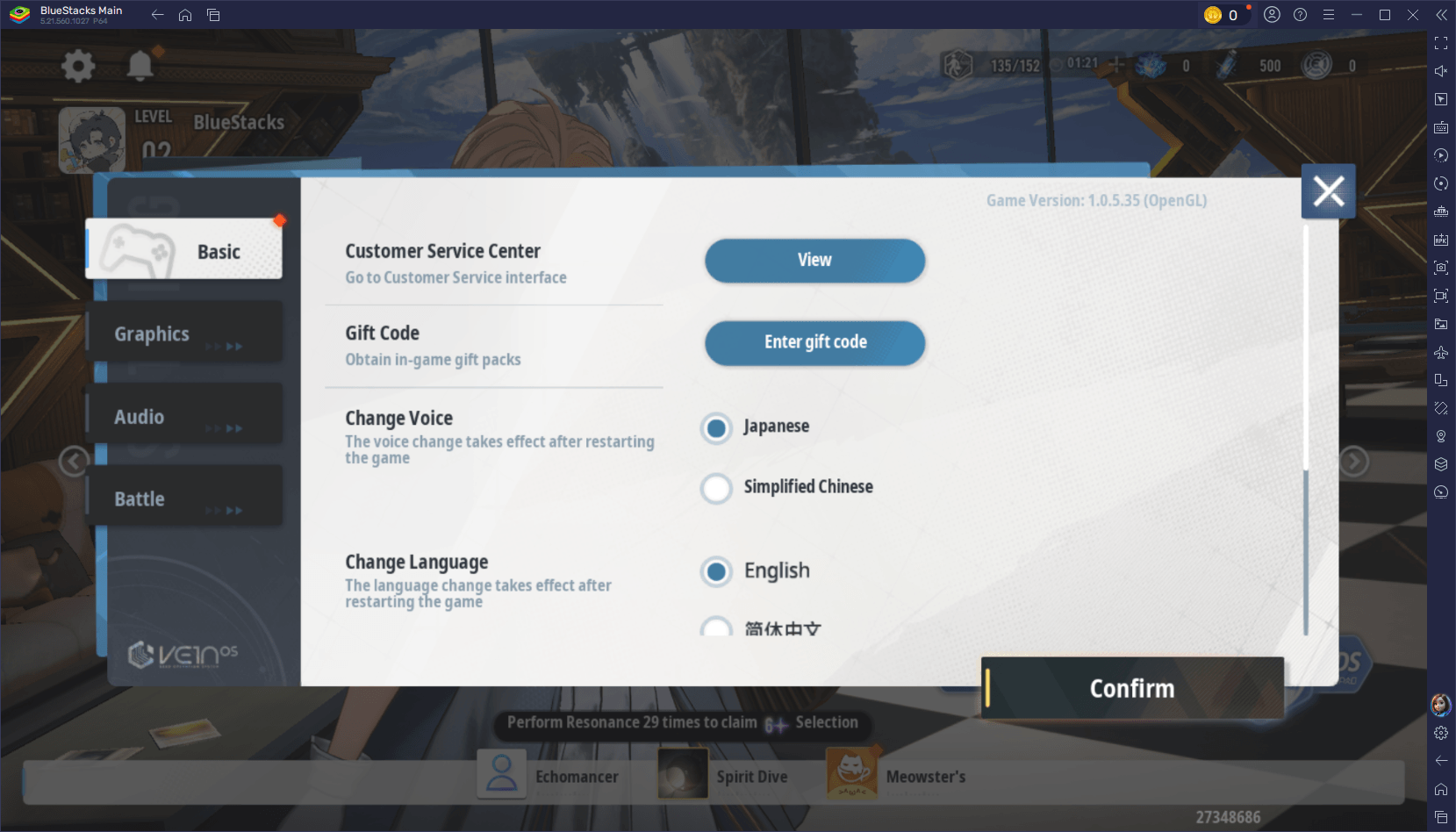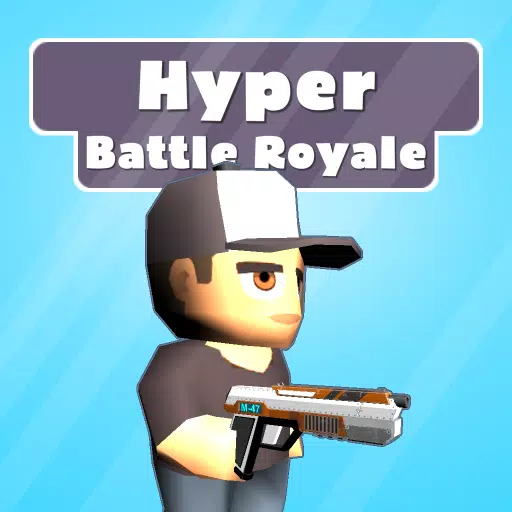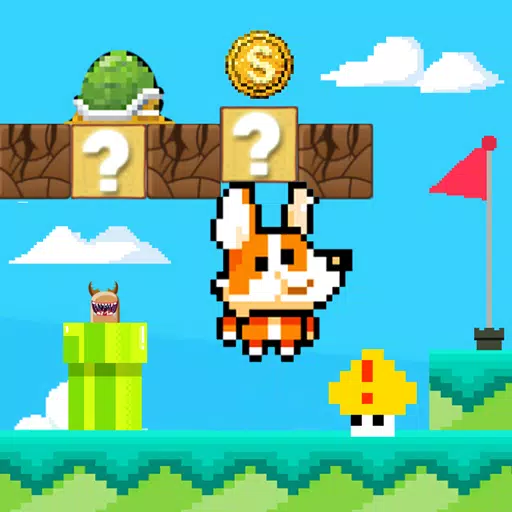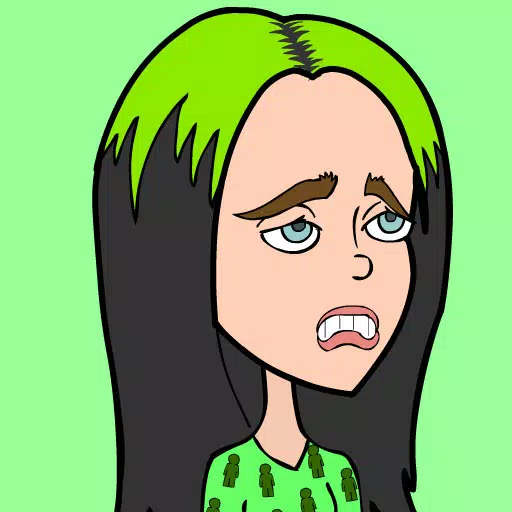"Splitgate 2: Optimize Settings for High FPS and Better Visibility"
*Splitgate 2* is one of the most eagerly awaited games of 2025, with fans buzzing to dive into the sequel of this beloved franchise. However, being in the Alpha stage, the game is still under development, which means you might encounter crashes, frame drops, and other performance hiccups. Fortunately, you can tweak your settings to enhance your gameplay experience. Here’s a guide to the best settings in *Splitgate 2* for achieving a high framerate and reducing input lag.
Splitgate 2 System Requirements
Before you start optimizing your settings, make sure your system meets the game's requirements. *Splitgate 2* is designed to be accessible, with relatively modest system specs:
Minimum
- Processor: Intel® Core™ i3-6100 / Core™ i5-2500K or AMD Ryzen™ 3 1200
- Memory: 8 GB RAM
- Graphics: NVIDIA® GeForce® GTX 960 or AMD Radeon™ RX 470
Recommended:
- Processor: Intel® Core™ i5-6600K / Core™ i7-4770 or AMD Ryzen™ 5 1400
- Memory: 12 GB RAM
- Graphics: NVIDIA® GeForce® GTX 1060 or AMD Radeon™ RX 580
Splitgate 2 Best Video Settings
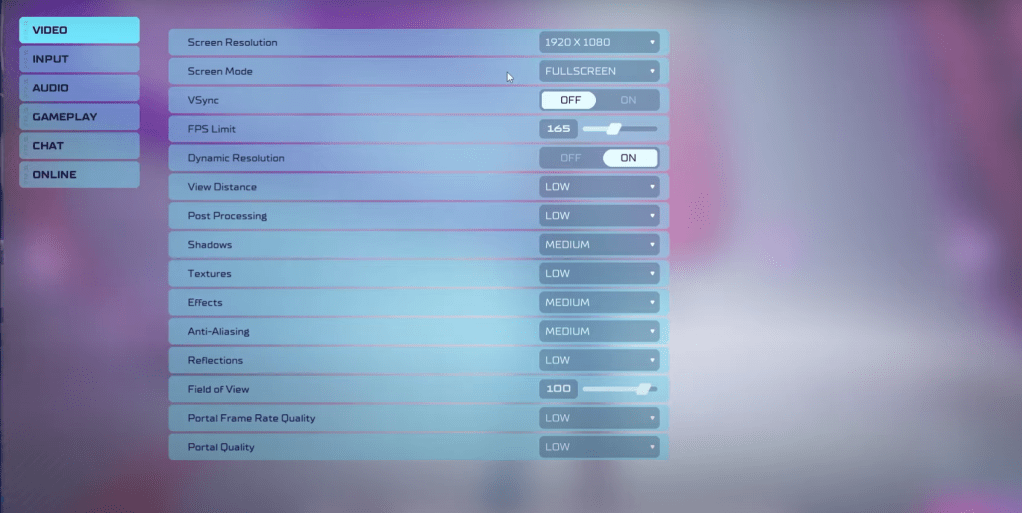 As a competitive multiplayer shooter, *Splitgate 2* demands settings that prioritize performance over visual quality. Here are the optimal settings to enhance your gameplay:
As a competitive multiplayer shooter, *Splitgate 2* demands settings that prioritize performance over visual quality. Here are the optimal settings to enhance your gameplay:
- Screen Resolution – Set to your monitor’s native resolution (1920×1080 is common).
- Screen Mode – Choose Borderless Fullscreen if you frequently use Alt+Tab, otherwise opt for Fullscreen.
- VSync – Turn Off to minimize input lag.
- FPS Limit – Match your monitor’s refresh rate (e.g., 60, 144, 165, 240).
- Dynamic Resolution – Enable it, but feel free to experiment with turning it Off as results can vary.
- View Distance – Set to Low.
- Post Processing – Set to Low.
- Shadows – Medium, but go Low if your system is older.
- Effects – Low.
- Anti-Aliasing – Start with Low, but increase if you notice shimmering.
- Reflection – Low.
- Field of View – Maximize for competitive advantage, though reducing by 3-4 can help performance.
- Portal Frame Rate Quality – Low.
- Portal Quality – Low.
In summary, most settings should be set to their lowest options to prioritize performance. However, if the visuals are too compromised, you can increase Effects and Anti-Aliasing, as these settings have a lesser impact on performance.
The Field of View (FOV) setting can significantly affect frame rates. While a maxed-out FOV is ideal for gaining more information in a competitive environment, reducing it slightly can offer a noticeable performance boost.
Other Recommended Settings for Splitgate 2
While these settings won’t directly boost your FPS, they are still worth adjusting for an optimal gaming experience:
- Sensitivity – Fine-tune to your preference or convert settings from other shooters using an online calculator.
- Audio – Lower the game’s music to avoid distractions and enable Spatial Sound in Windows settings for better audio cues.
These tweaks should help you get the most out of *Splitgate 2* while it's in Alpha, ensuring smoother gameplay and a more enjoyable experience.
Latest Articles