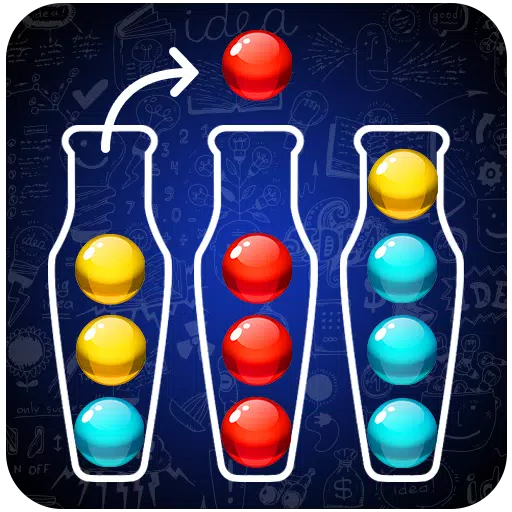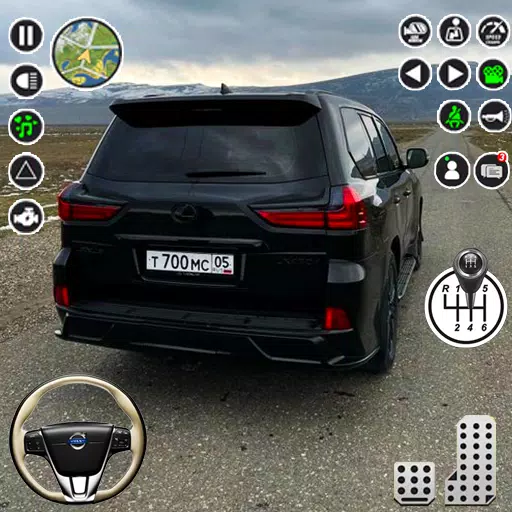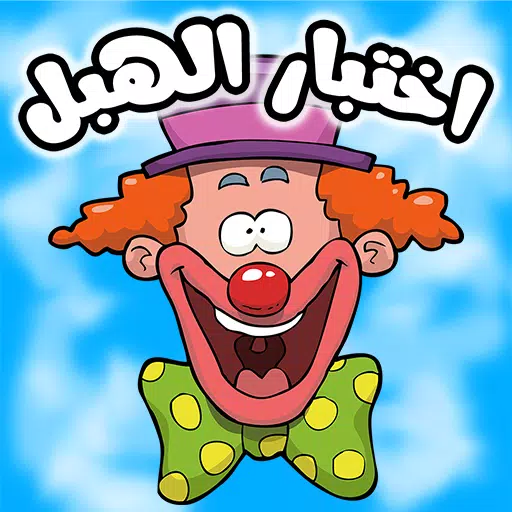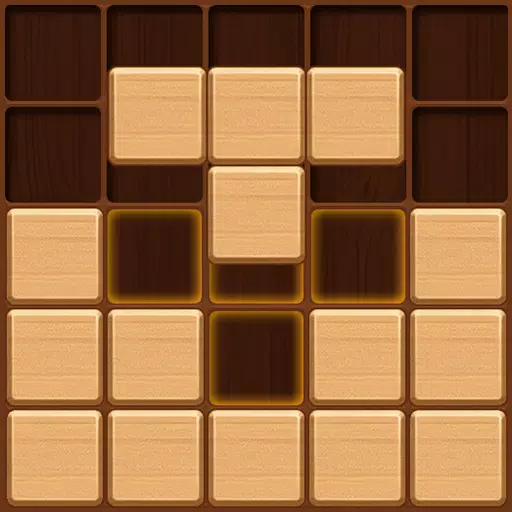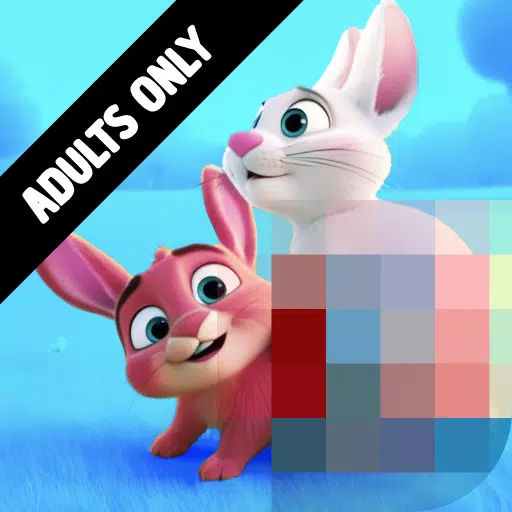Sega Game Gear Games Revitalized on Steam Deck
This guide details how to install and play Game Gear games on your Steam Deck using EmuDeck, enhancing performance with Decky Loader and Power Tools.
Before You Begin:
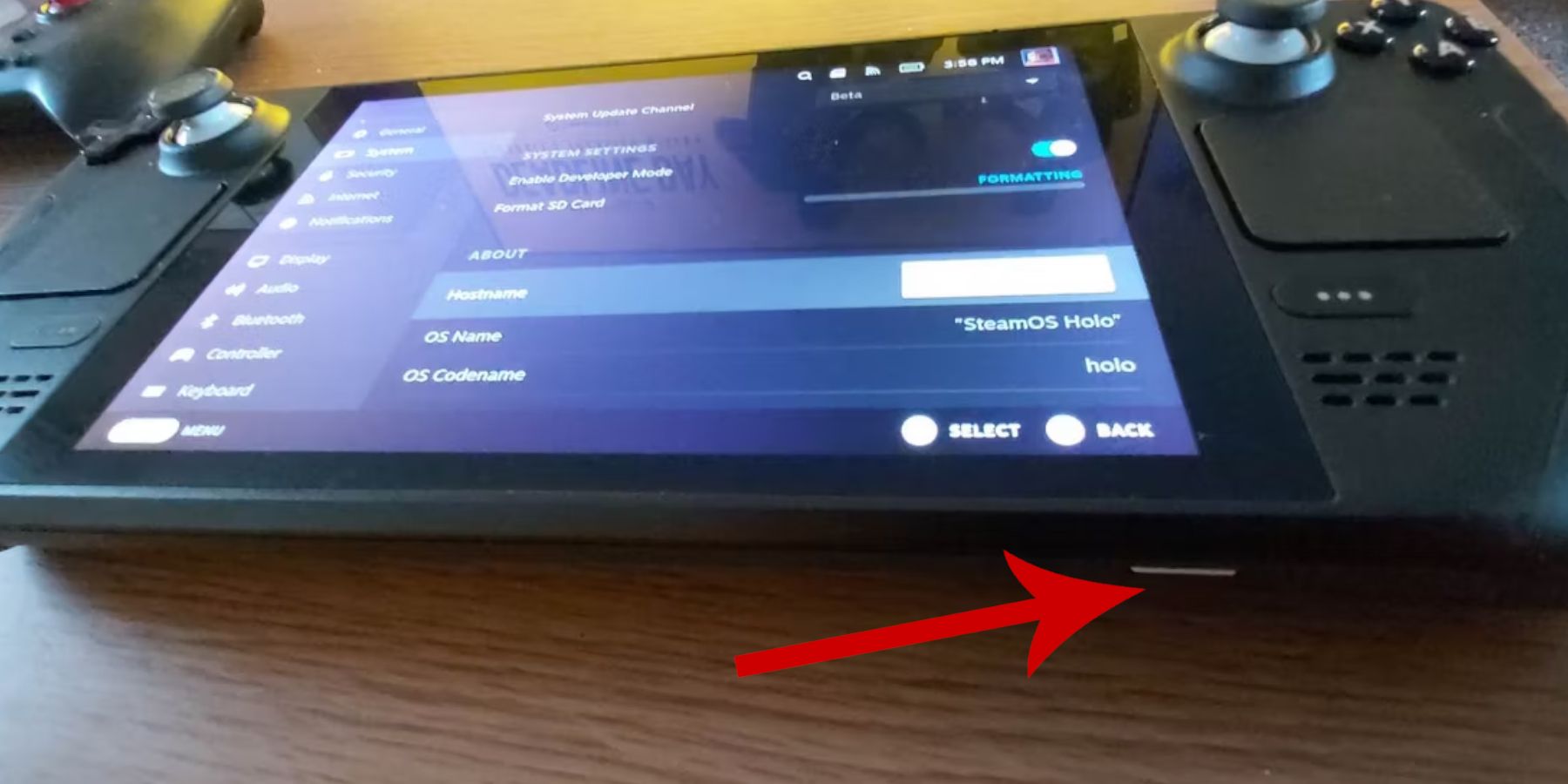 Enable Developer Mode and CEF Remote Debugging in your Steam Deck's system settings. A microSD card (or external HDD) is recommended for storing ROMs and emulators. A keyboard and mouse simplify file transfers. Legally acquire your Game Gear ROMs.
Enable Developer Mode and CEF Remote Debugging in your Steam Deck's system settings. A microSD card (or external HDD) is recommended for storing ROMs and emulators. A keyboard and mouse simplify file transfers. Legally acquire your Game Gear ROMs.
Installing EmuDeck:
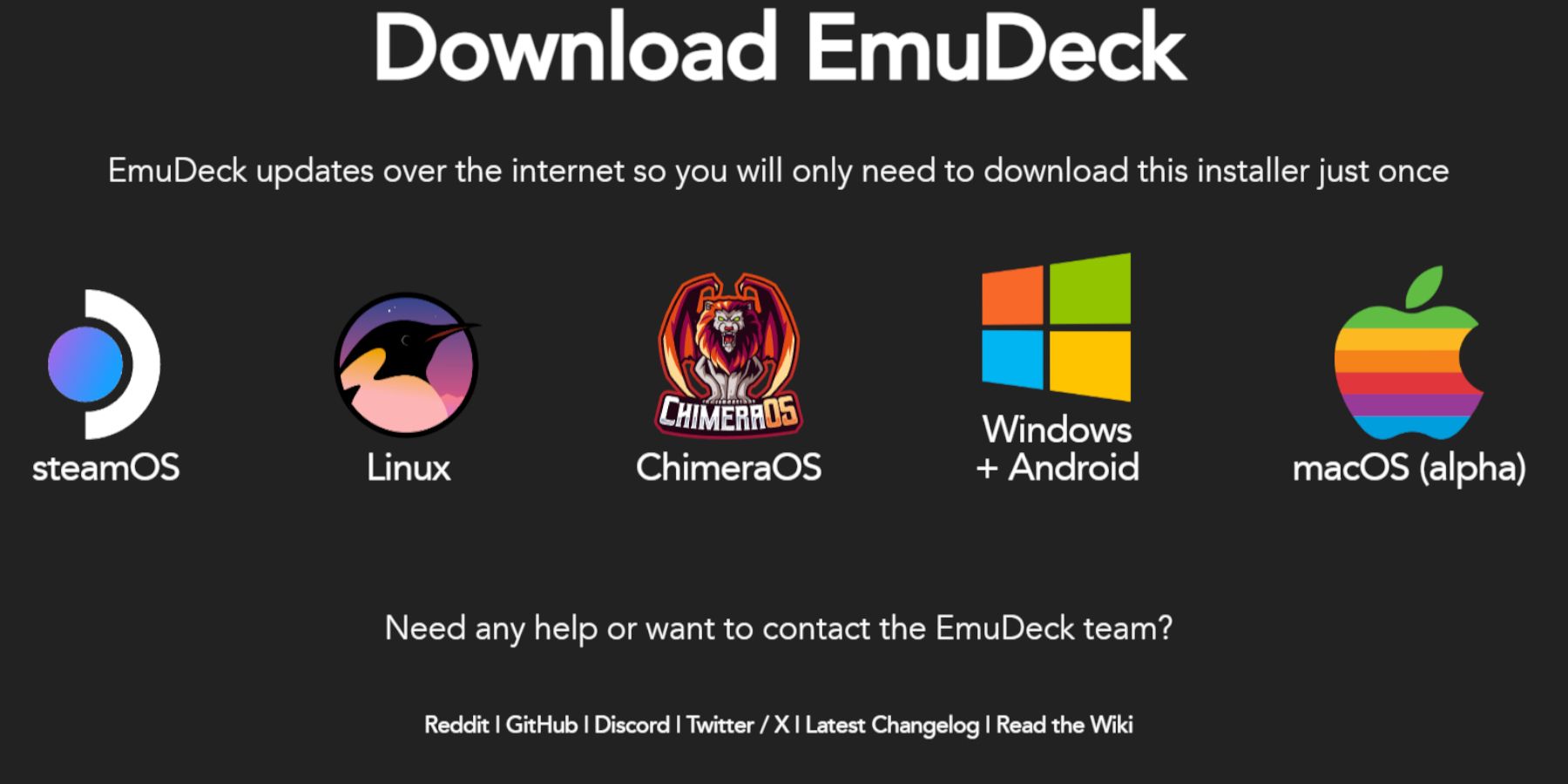 Switch to Desktop Mode. Download EmuDeck from its website, selecting the SteamOS version and Custom Install. Choose your SD card as the installation location. Select RetroArch, Emulation Station, and Steam ROM Manager. Enable Auto Save.
Switch to Desktop Mode. Download EmuDeck from its website, selecting the SteamOS version and Custom Install. Choose your SD card as the installation location. Select RetroArch, Emulation Station, and Steam ROM Manager. Enable Auto Save.
Quick EmuDeck Settings:
In EmuDeck, enable AutoSave, Controller Layout Match, set Sega Classic AR to 4:3, and turn on LCD Handhelds.
Transferring ROMs and Using Steam ROM Manager:
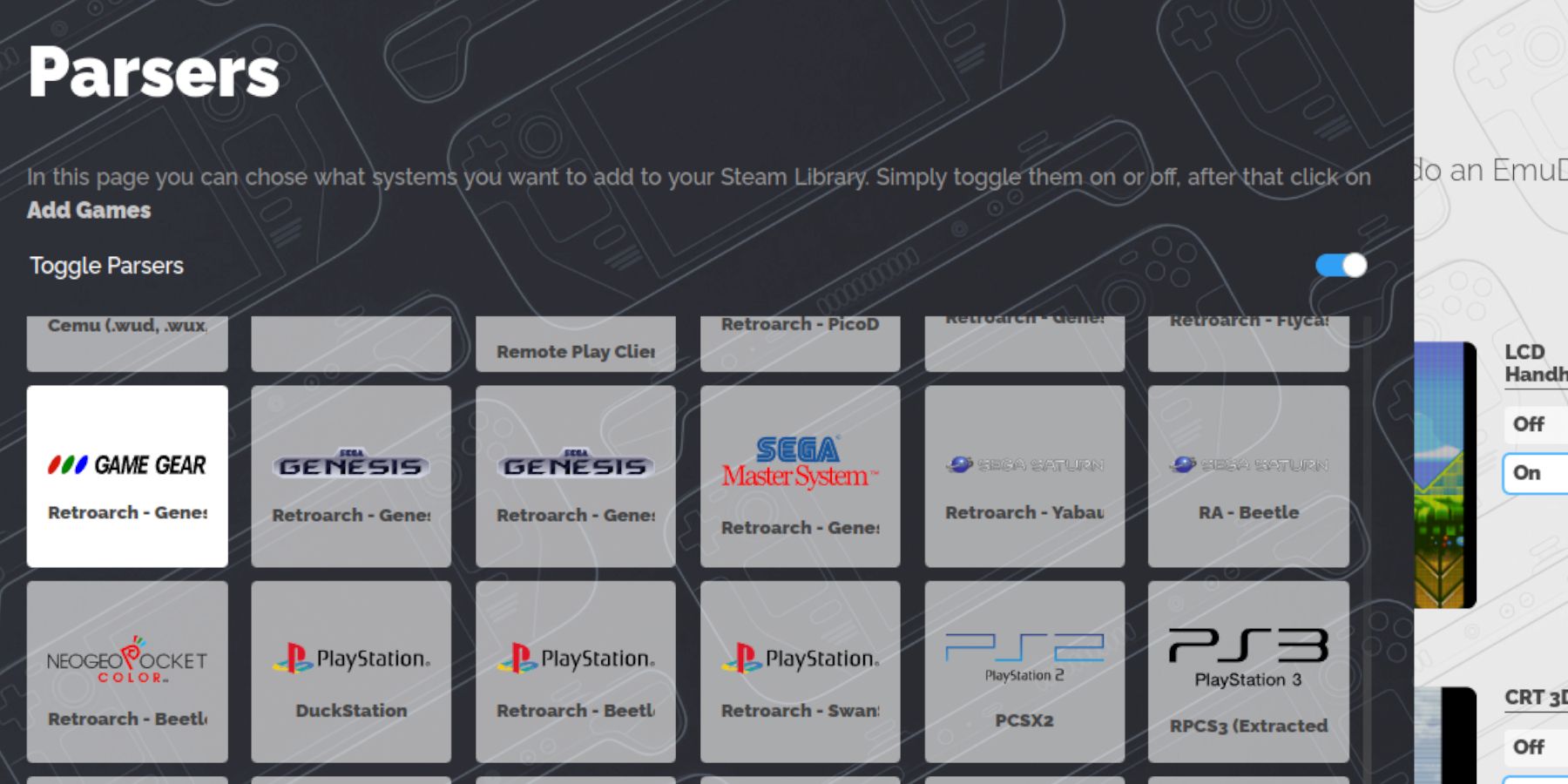 Transfer your Game Gear ROMs to the
Transfer your Game Gear ROMs to the /Emulation/roms/gamegear folder on your SD card. Use Steam ROM Manager within EmuDeck to add your games to your Steam library. If artwork is missing, use the "Fix" function in SRM, or manually upload artwork via the Pictures folder. Ensure ROM filenames are clean (no numbers before the title).
Fixing Missing Artwork:
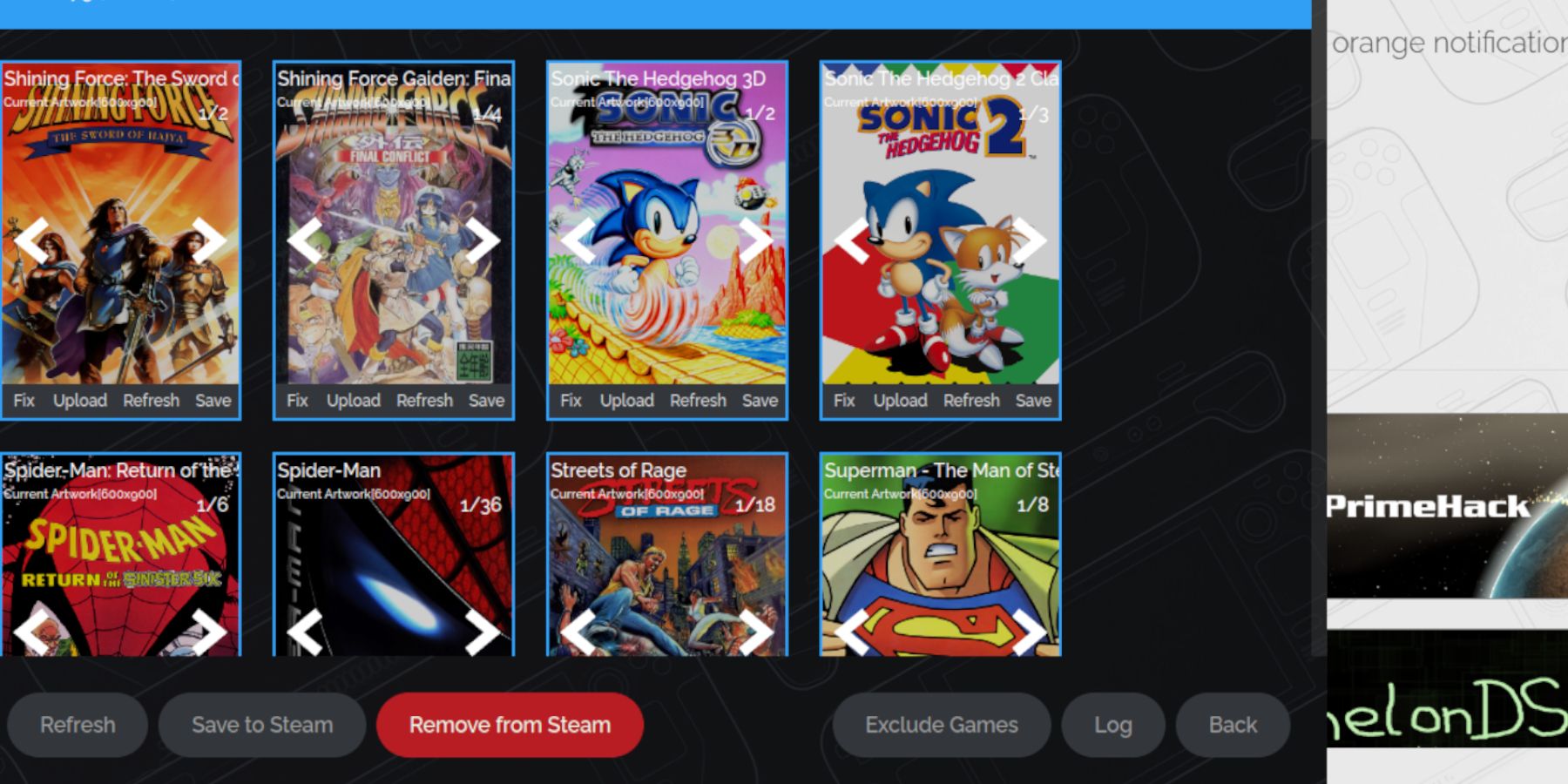 If Steam ROM Manager fails to find artwork, use its search function or manually upload images from your Steam Deck's Pictures folder.
If Steam ROM Manager fails to find artwork, use its search function or manually upload images from your Steam Deck's Pictures folder.
Playing Game Gear Games:
Switch to Gaming Mode. Access your Game Gear games via the Steam Library's Collections tab. To improve performance, adjust in-game settings to 60 FPS.
Installing Decky Loader and Power Tools:
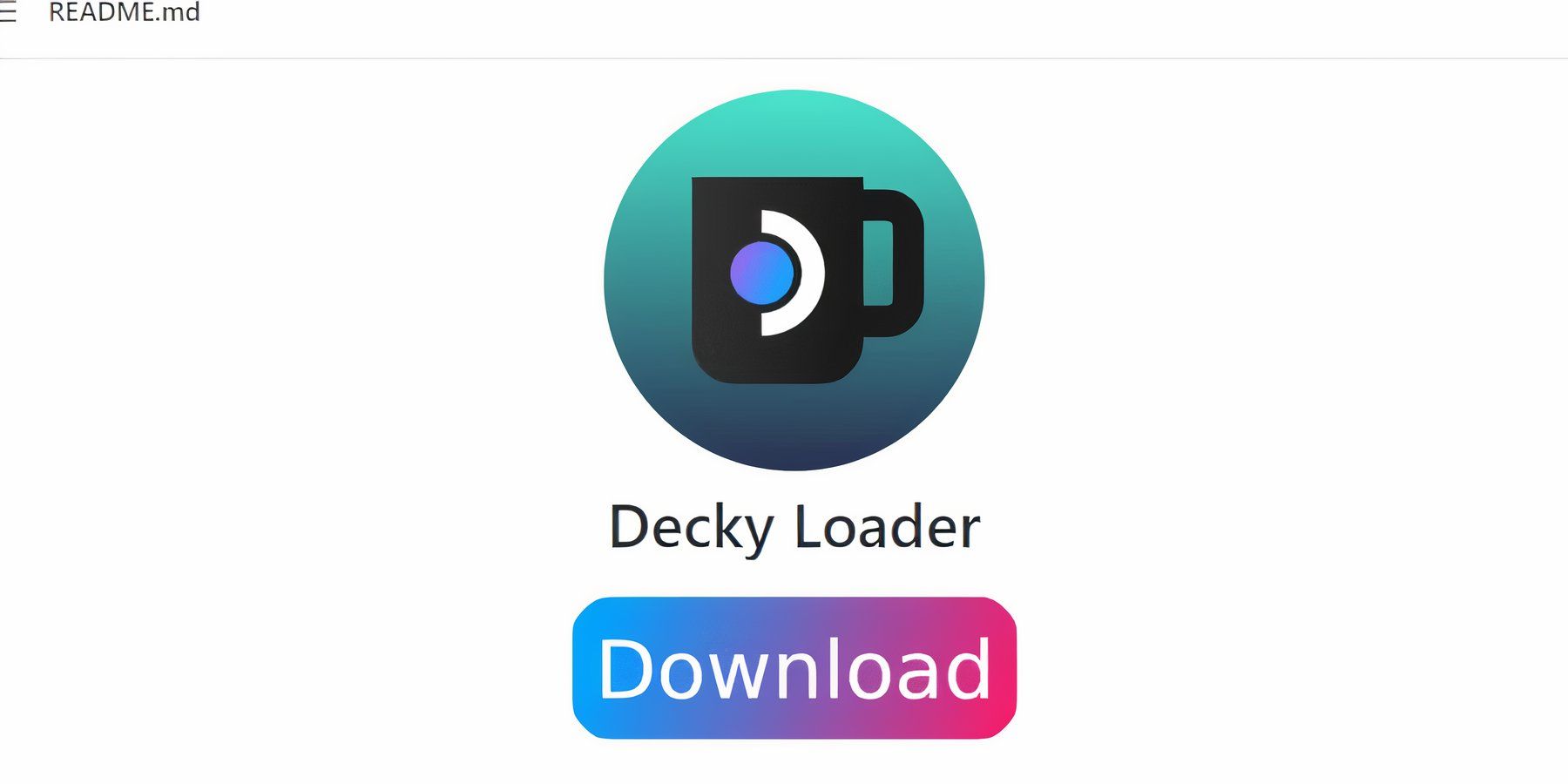 In Desktop Mode, download and install Decky Loader from its GitHub page. Restart in Gaming Mode. Use Decky Loader to install the Power Tools plugin. Within Power Tools, disable SMTs, set Threads to 4, enable Manual GPU Clock Control, and set GPU Clock Frequency to 1200. Enable per-game profiles for consistent settings.
In Desktop Mode, download and install Decky Loader from its GitHub page. Restart in Gaming Mode. Use Decky Loader to install the Power Tools plugin. Within Power Tools, disable SMTs, set Threads to 4, enable Manual GPU Clock Control, and set GPU Clock Frequency to 1200. Enable per-game profiles for consistent settings.
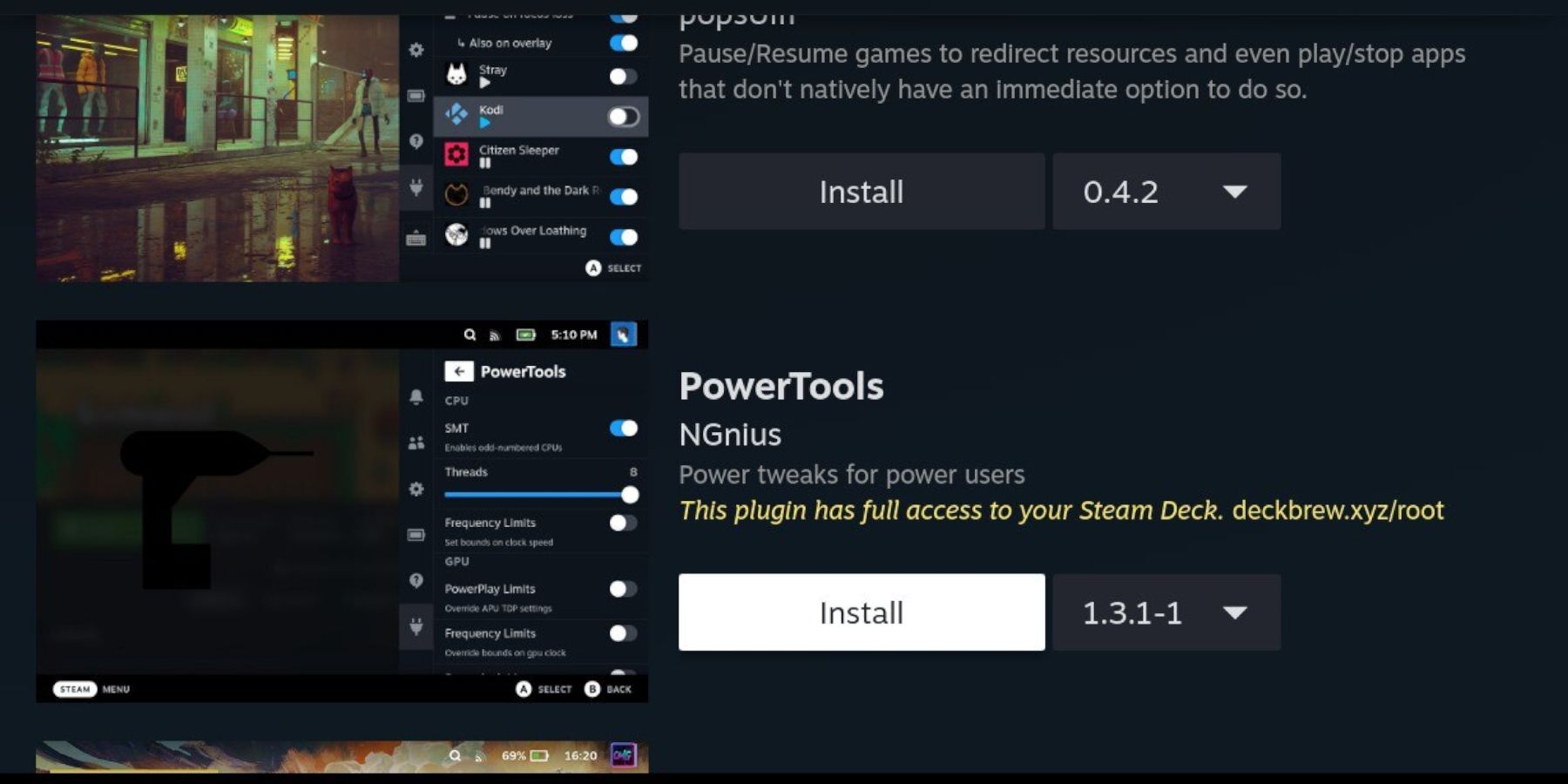
Fixing Decky Loader After a Steam Deck Update:
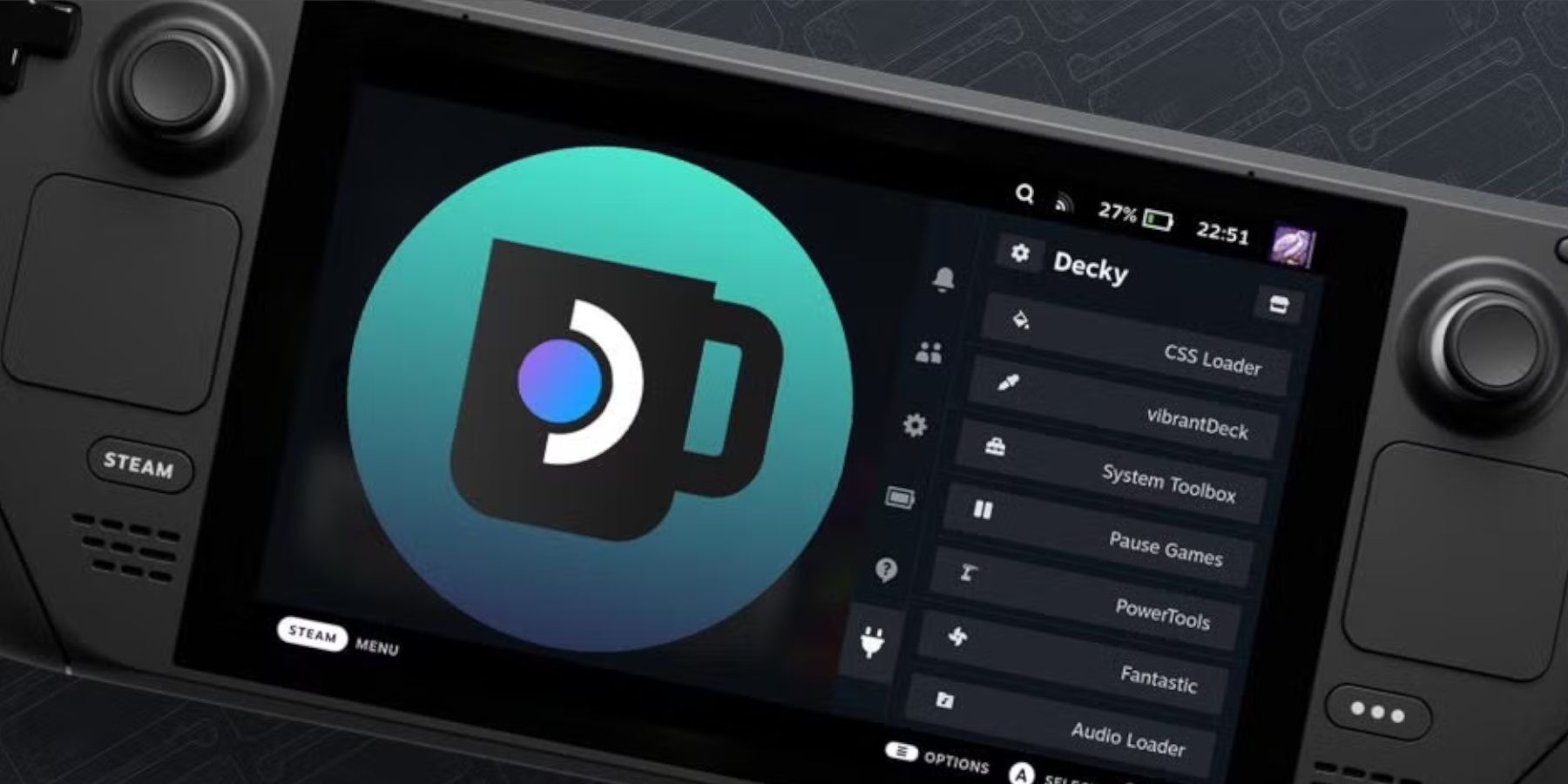 After a Steam Deck update, reinstall Decky Loader from its GitHub page using the "Execute" option (not "Open"). This preserves your settings.
After a Steam Deck update, reinstall Decky Loader from its GitHub page using the "Execute" option (not "Open"). This preserves your settings.
 Enjoy your Game Gear games on your Steam Deck!
Enjoy your Game Gear games on your Steam Deck!