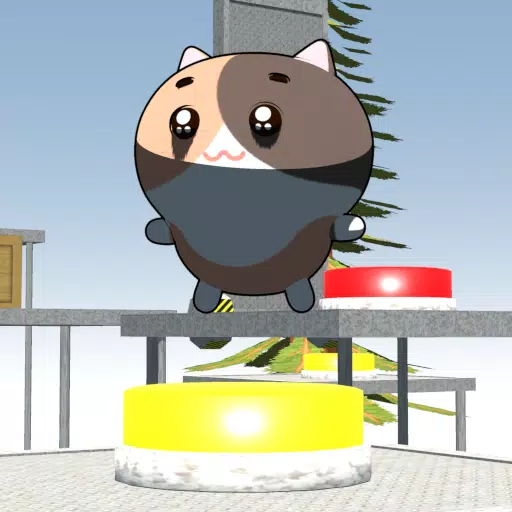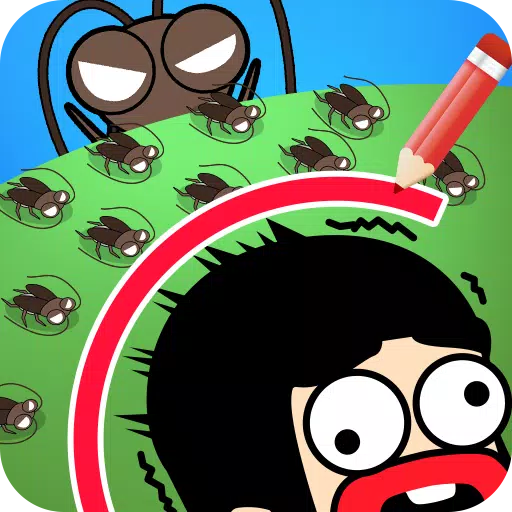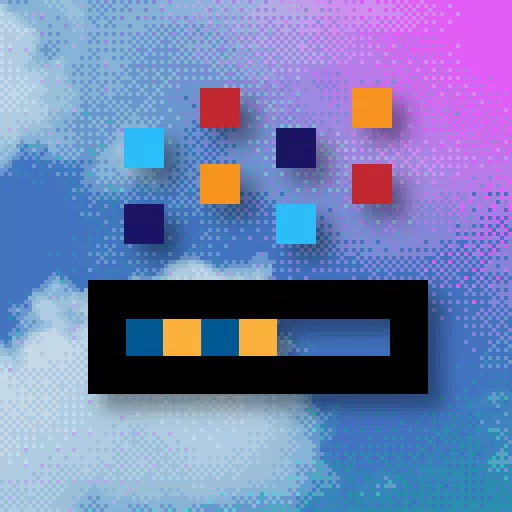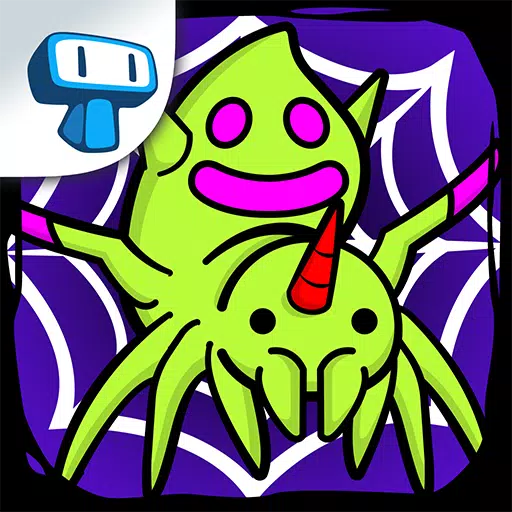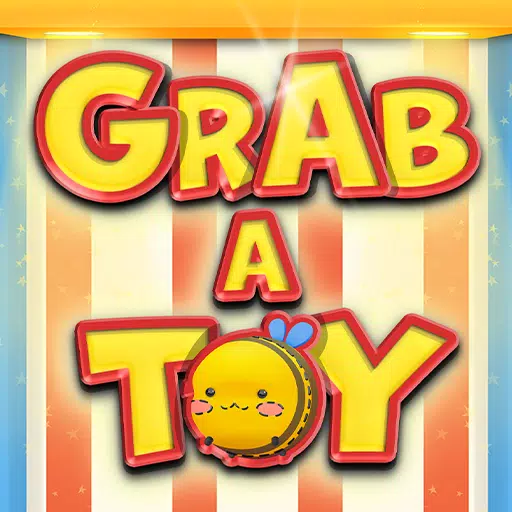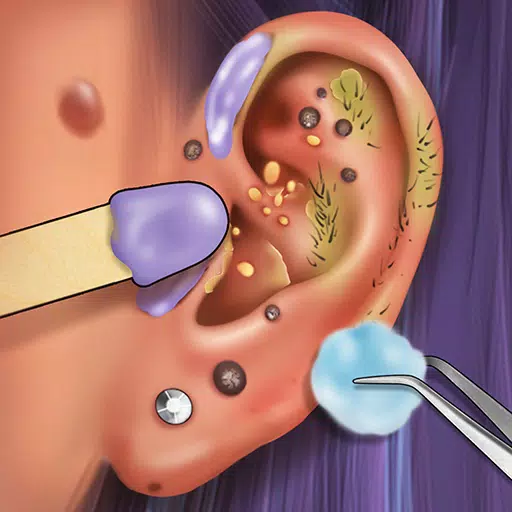Path of Exile 2: How to Use FilterBlade
Mastering Path of Exile 2's Endgame: A Guide to FilterBlade Loot Filters
For serious Path of Exile 2 endgame players, a well-configured loot filter is essential. It minimizes screen clutter, streamlines gameplay, and focuses attention on valuable items. FilterBlade, the popular filter manager from PoE 1, now supports PoE 2. This guide explains how to use it.
How to Set Up FilterBlade Loot Filters in Path of Exile 2
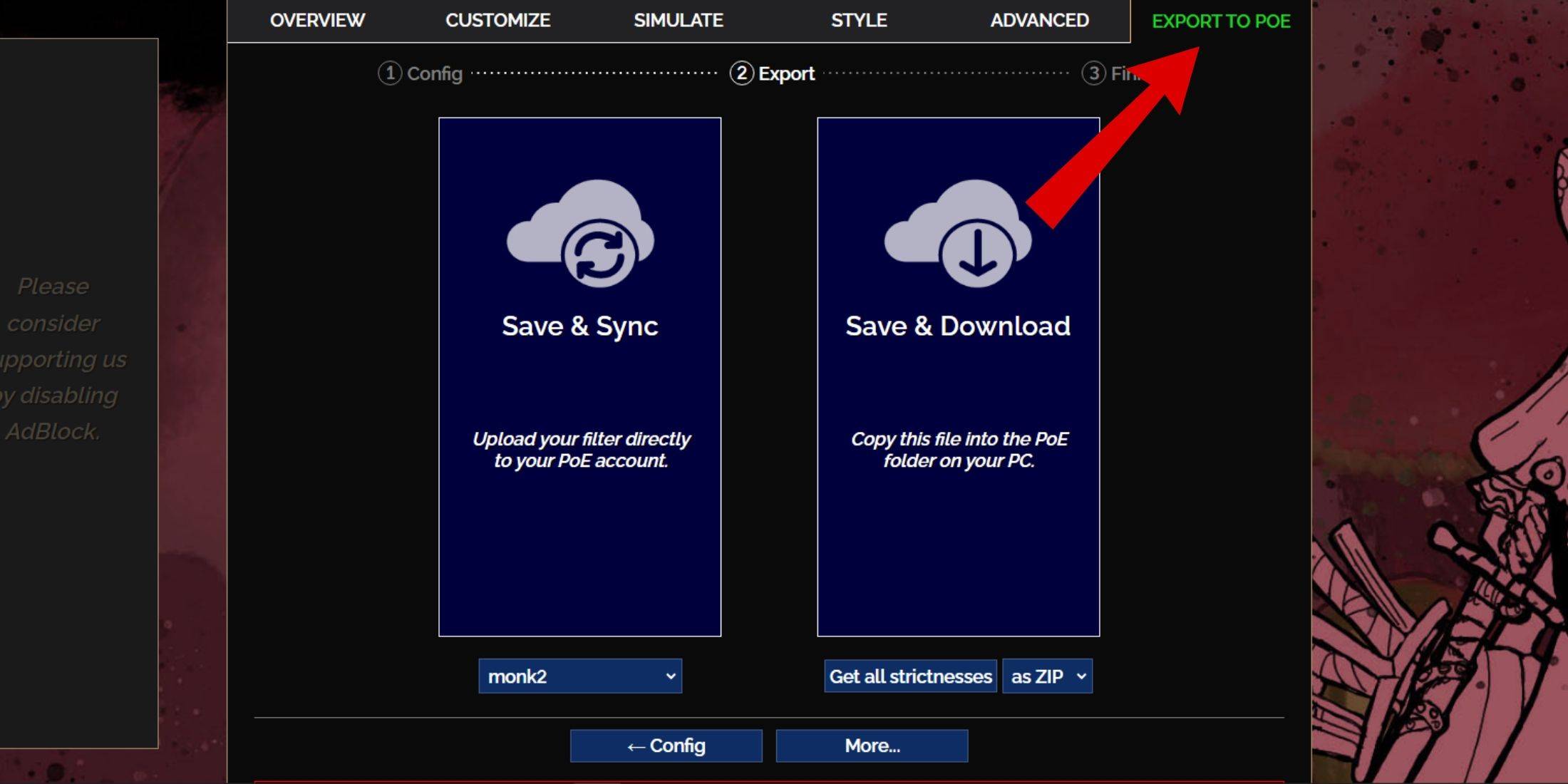
- Access the FilterBlade website.
- Select "PoE 2."
- The NeverSink filter will be pre-selected.
- Adjust the strictness level using the slider (explained below).
- Go to the "Export to PoE" tab (top right).
- Name your filter.
- Click "Sync" or "Download" (bottom right):
- Sync: Automatically updates the filter in your PoE 2 account, reflecting author changes.
- Download: Saves the filter to your PC, allowing you to compare different strictness levels.
- In PoE 2, navigate to Options -> Game.
- If you synced, select the FilterBlade filter from the Item Filter dropdown.
- If you downloaded, use the folder icon to locate your downloaded filter.
Which Loot Filter Strictness Should You Choose?
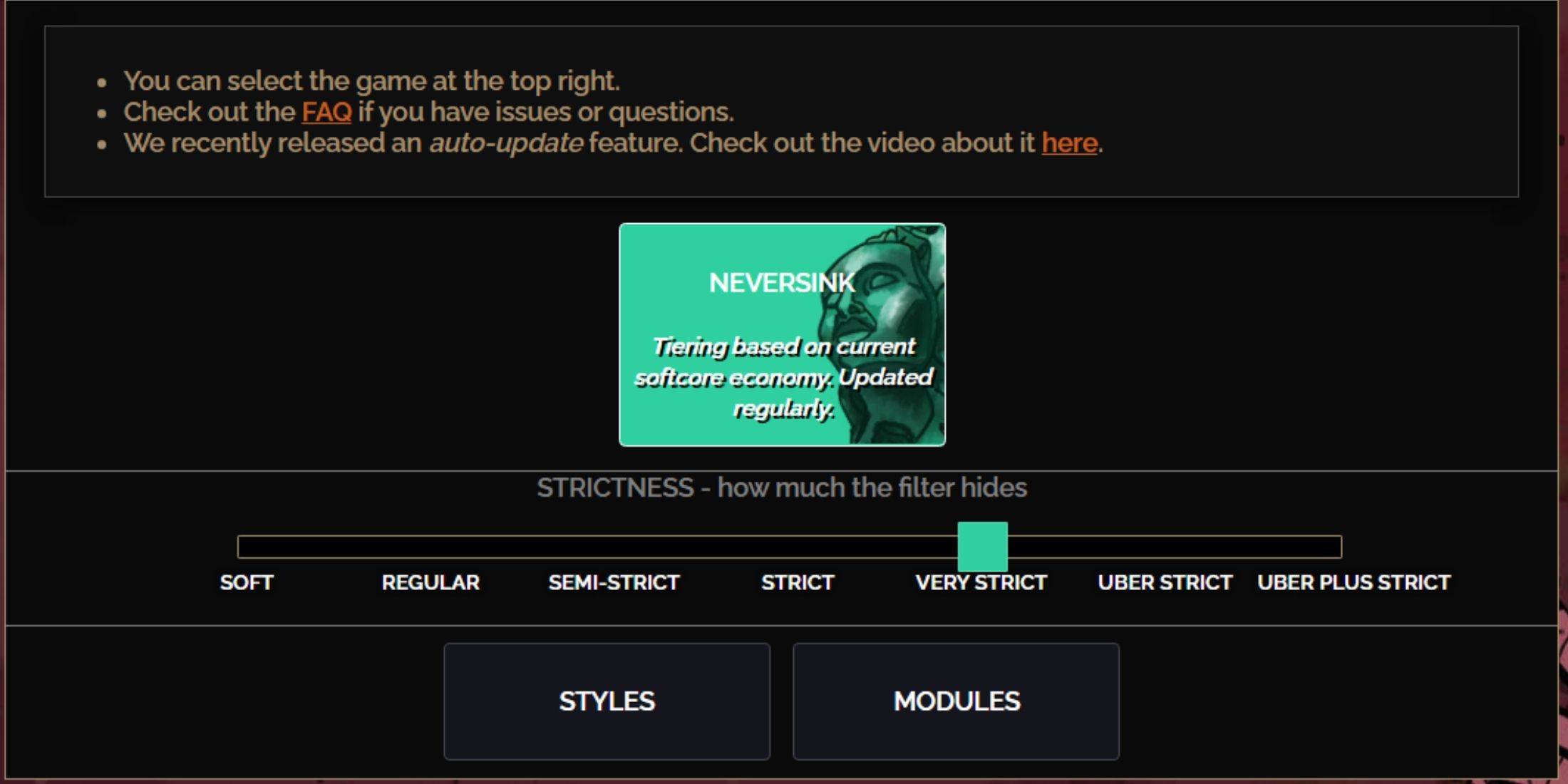
NeverSink's FilterBlade offers seven strictness levels:
| Strictness | Effect | Best For |
|---|---|---|
| Soft | Highlights valuable materials and items; shows everything else. | Act 1-2 |
| Regular | Hides only useless items. | Act 3 |
| Semi-Strict | Hides low-potential/limited-value items. | Act 4-6 |
| Strict | Hides most items without high turnover. | Early Mapping (Waystones 1-6) |
| Very Strict | Hides low-value rares and crafting bases; hides Waystones 1-6. | Mid to late mapping (Waystones 7+) |
| Uber Strict | Hides almost all non-tiered rares and bases; highlights high-value currency; hides Waystones 1-13. | Late mapping (Waystones 14+) |
| Uber Plus Strict | Hides nearly everything except valuable currency and high-return items; hides Waystones 1-14. | Ultra endgame mapping (Waystones 15-18) |
For second or third playthroughs, start with Semi-Strict. Soft and Regular are for fresh league starts. Pressing ALT (PC) reveals hidden items, though their names may be minimized depending on the strictness level.
How to Customize FilterBlade Loot Filter in PoE 2
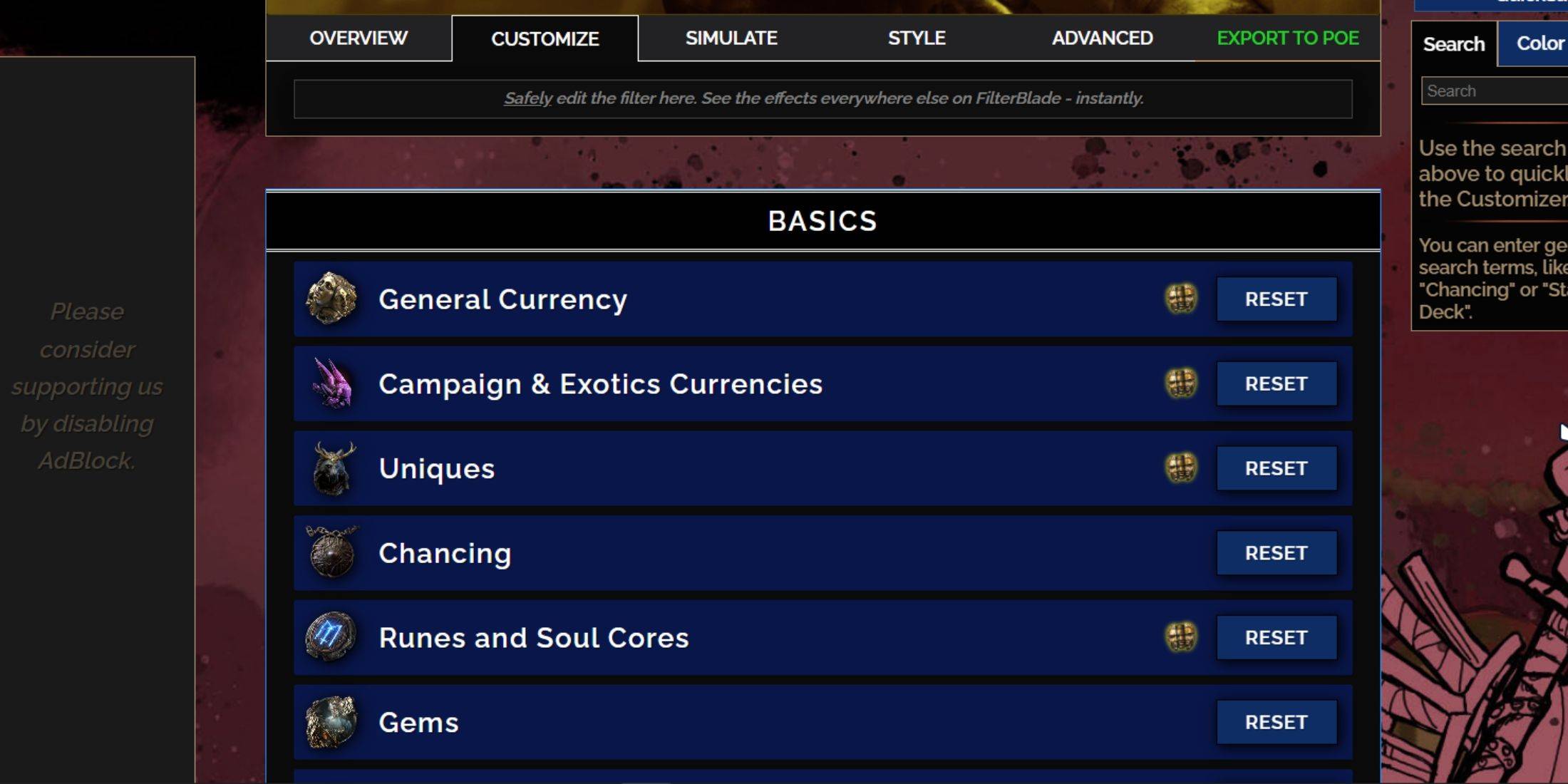
FilterBlade's strength lies in its easy customization without code editing.
Using the Customize Tab
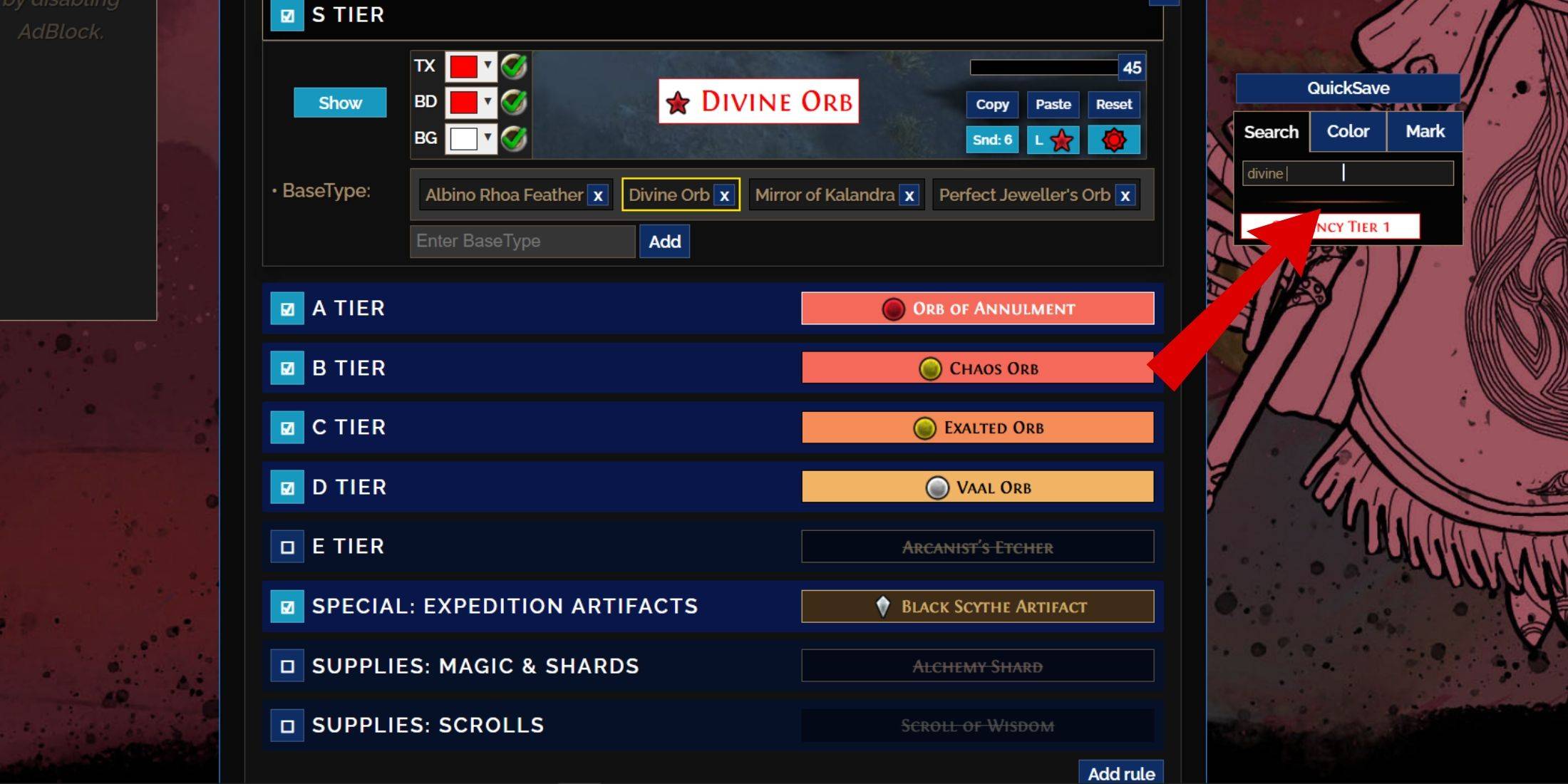
The "Customize" tab allows granular control over individual item drops. Search for an item (e.g., "Divine Orb") to modify its appearance and preview its in-game sound.
Changing Colors and Sounds
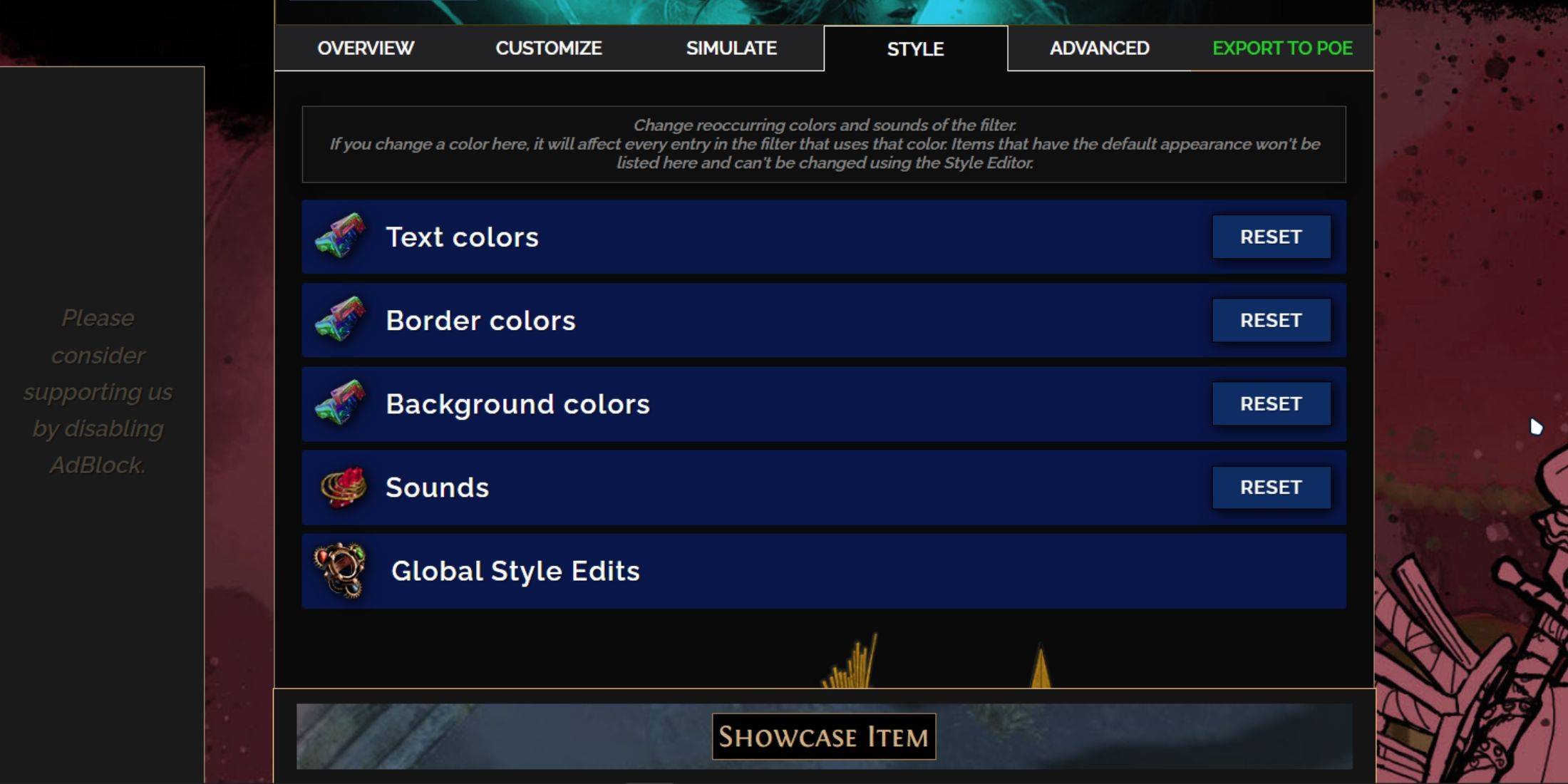
Use the "Styles" tab for filter-wide color and sound changes. Individual item adjustments are made in the "Customize" tab. For sounds, choose from presets or upload your own (.mp3). Experiment with community-created Modules for pre-made visual or auditory alterations.
Latest Articles