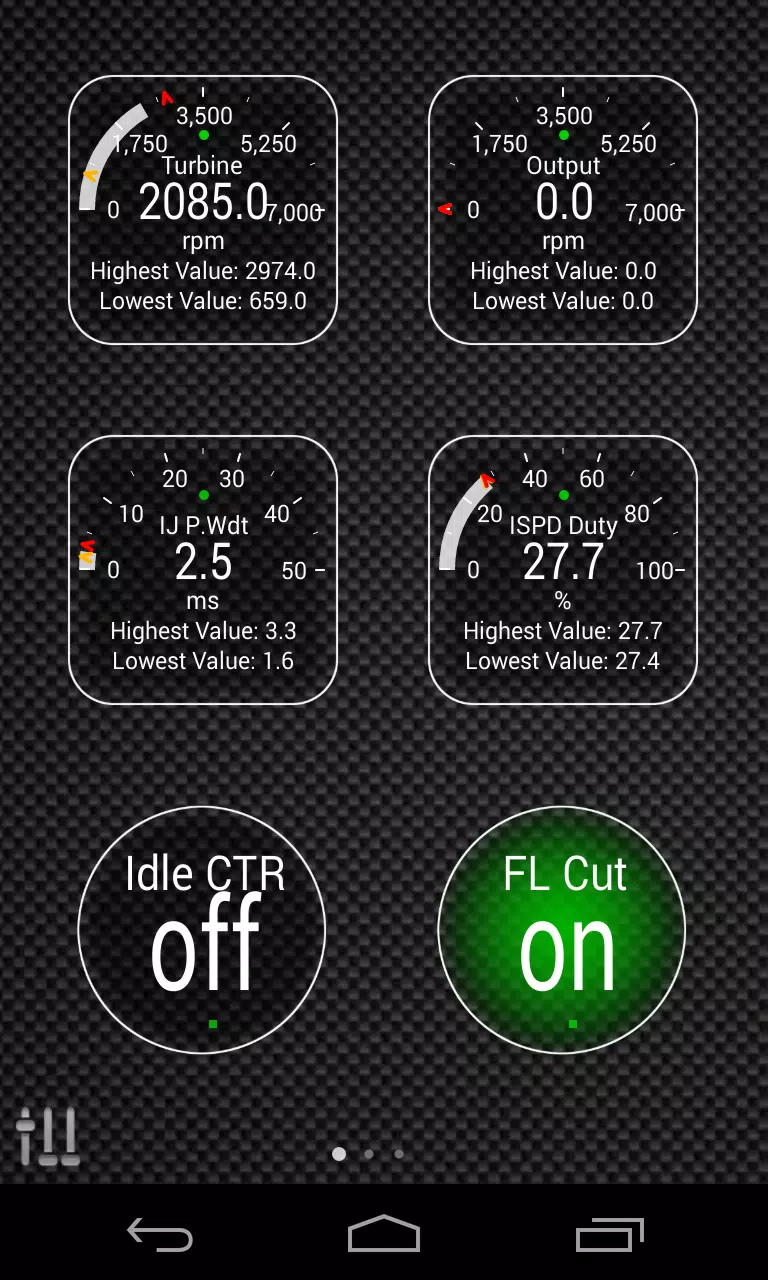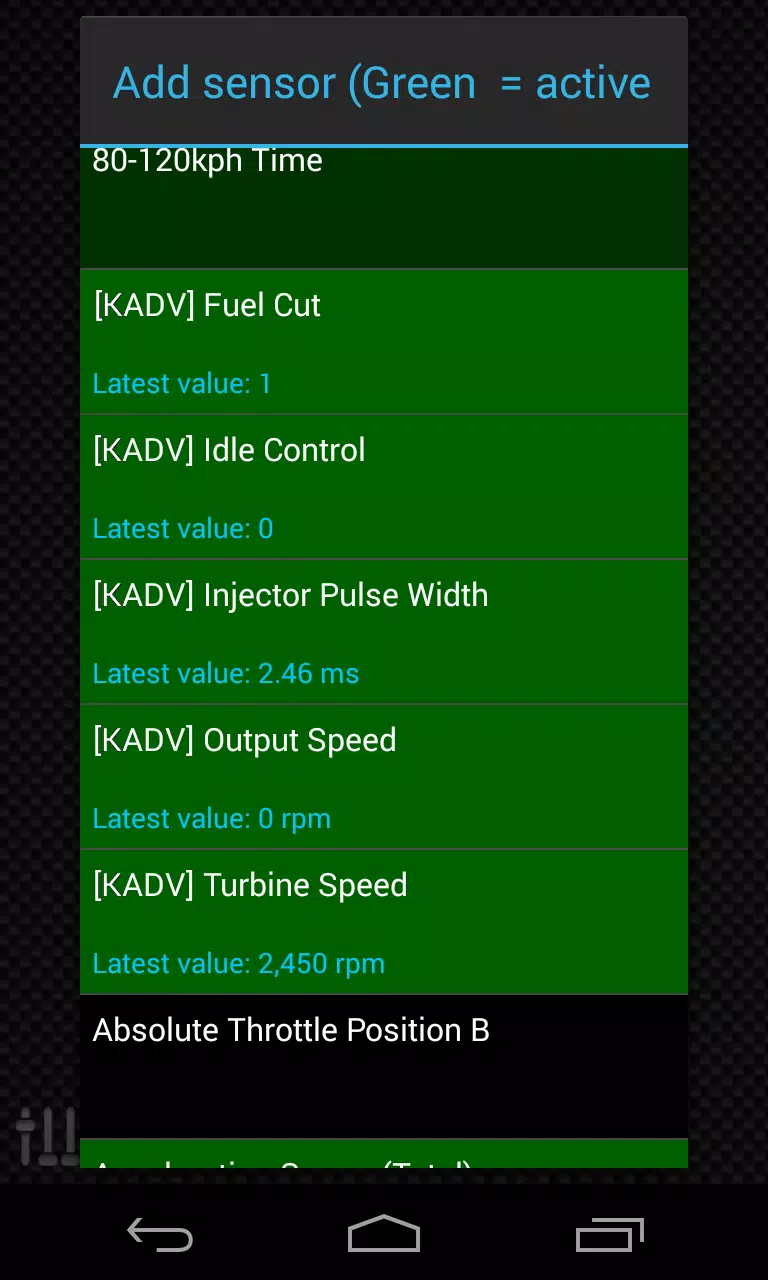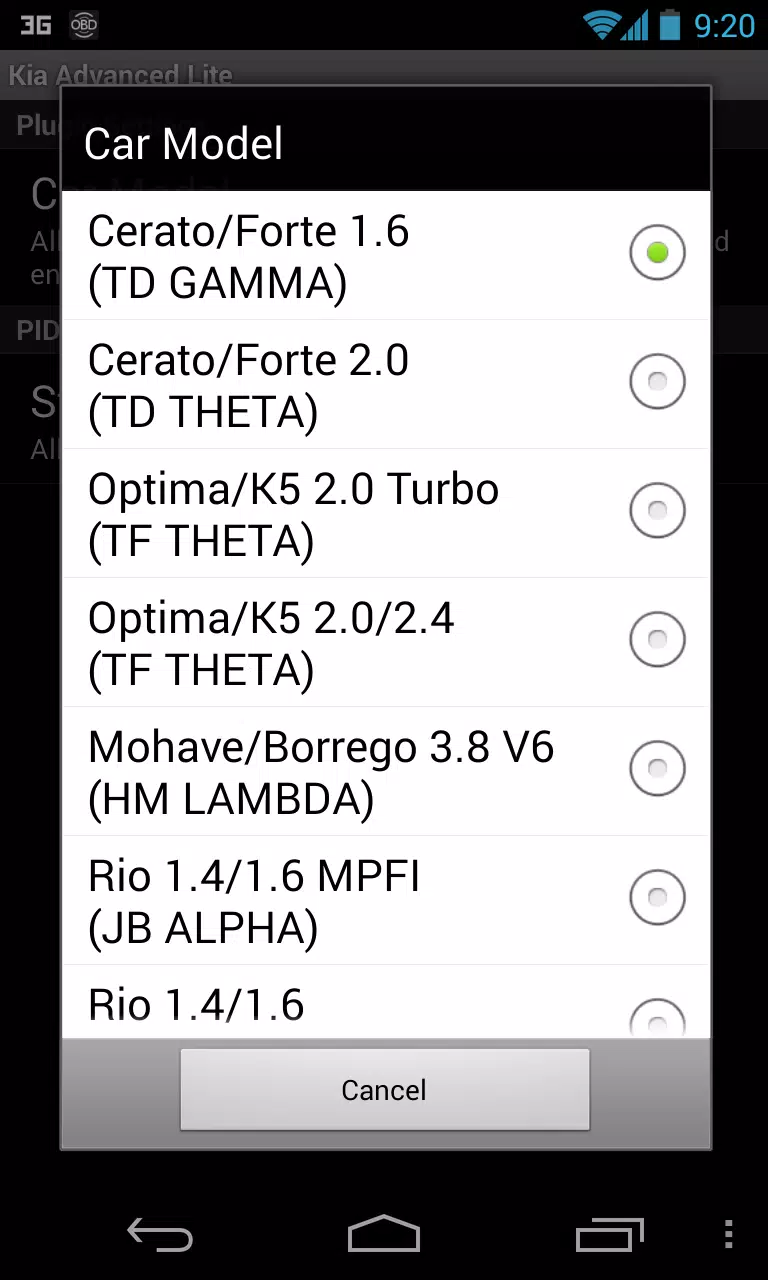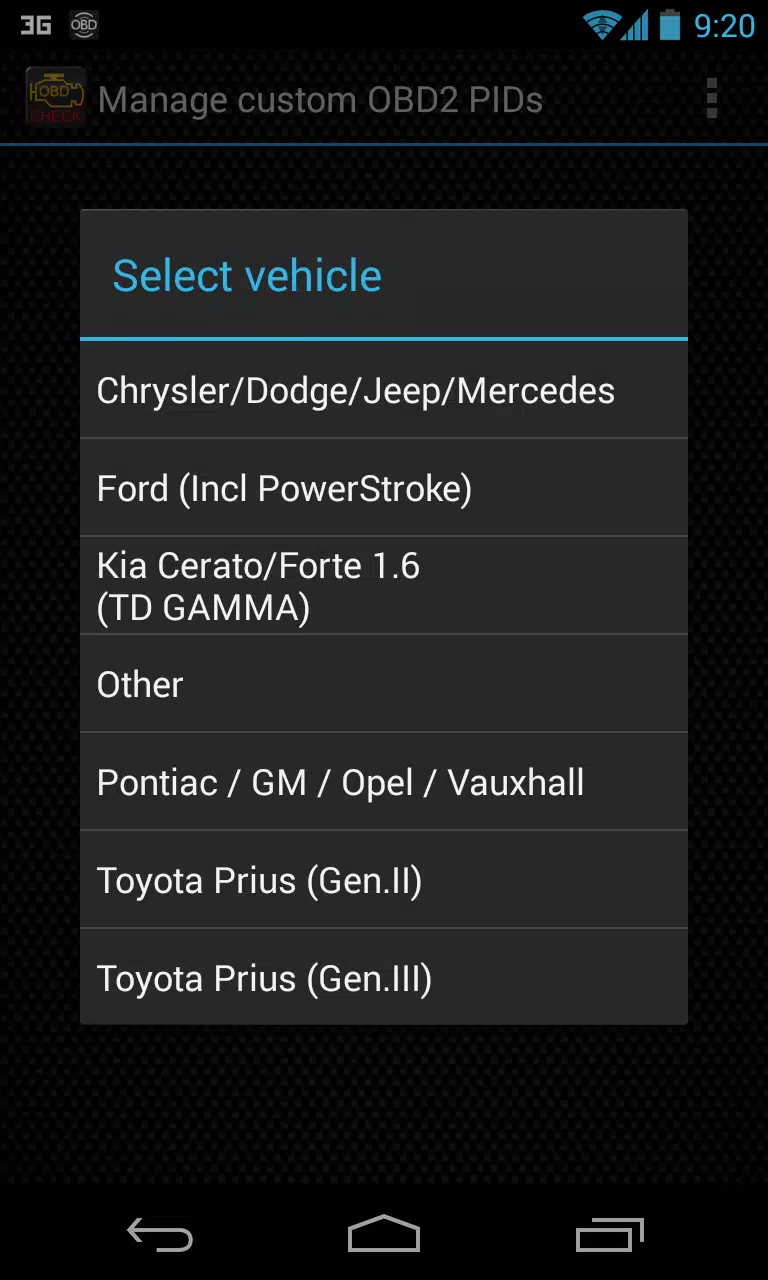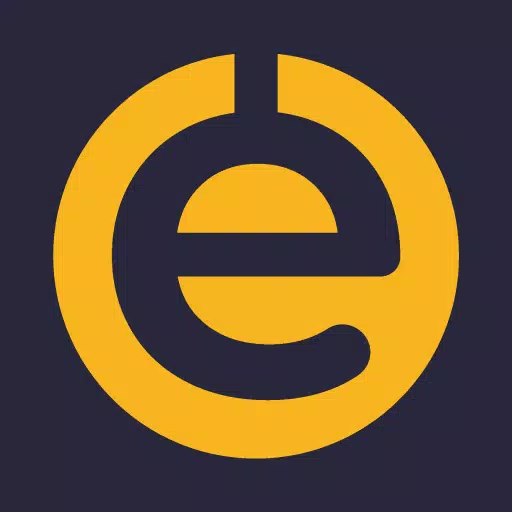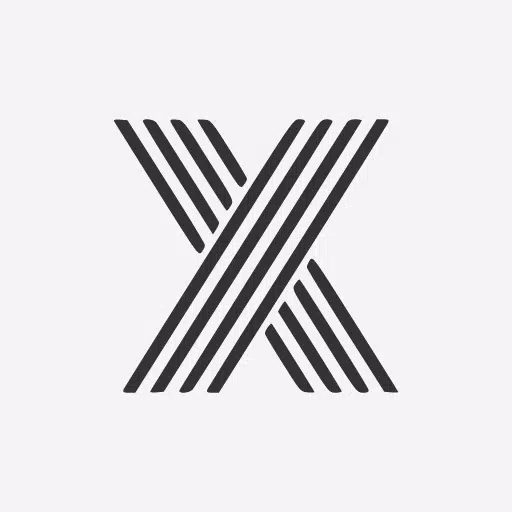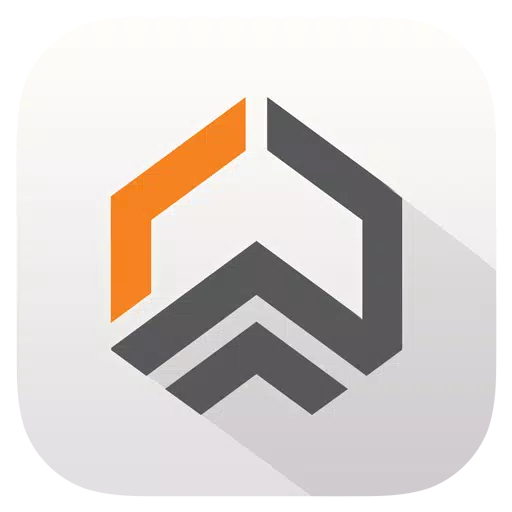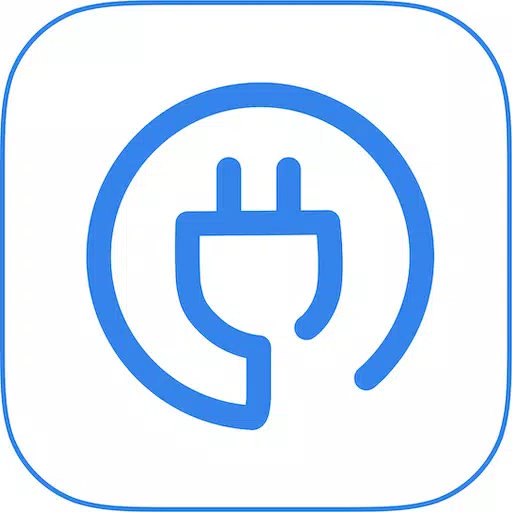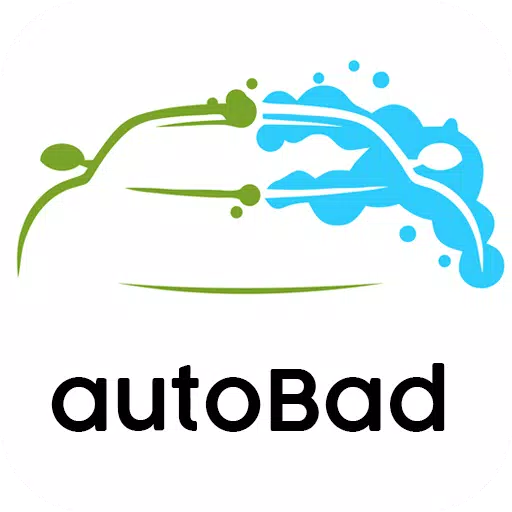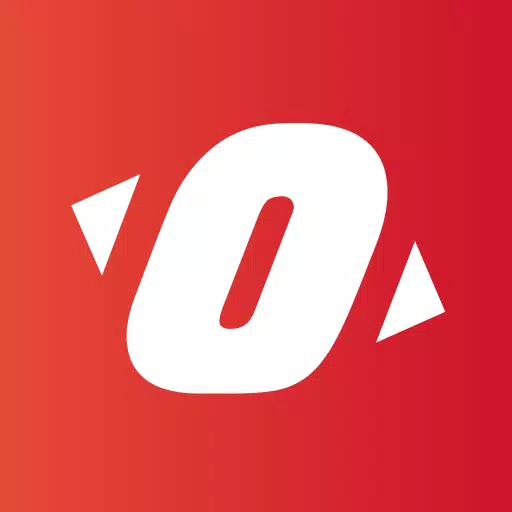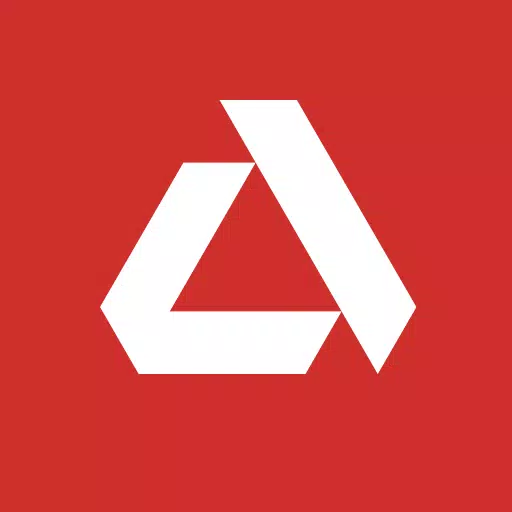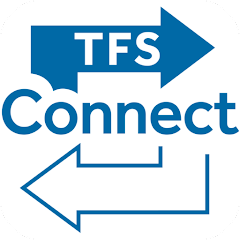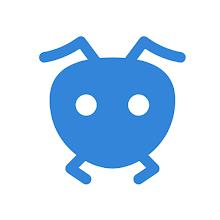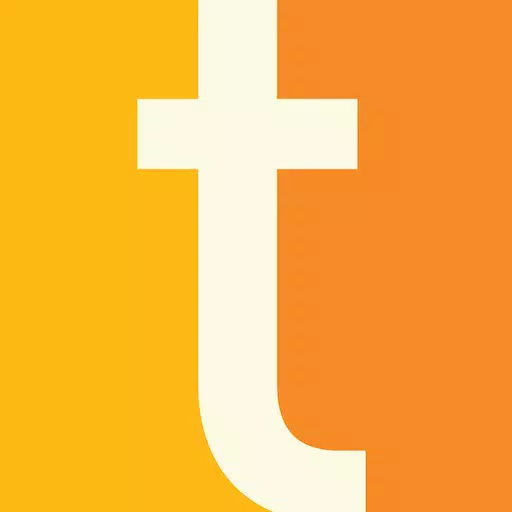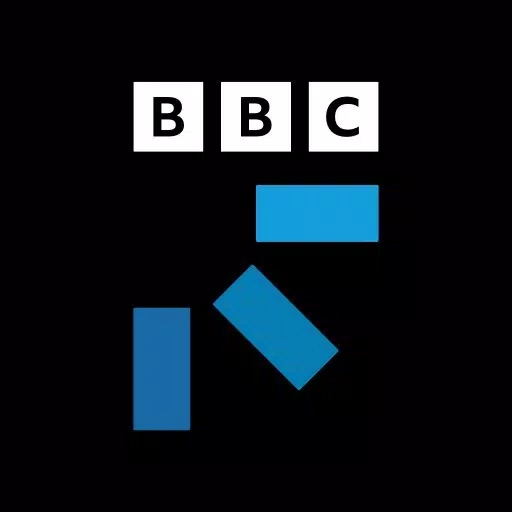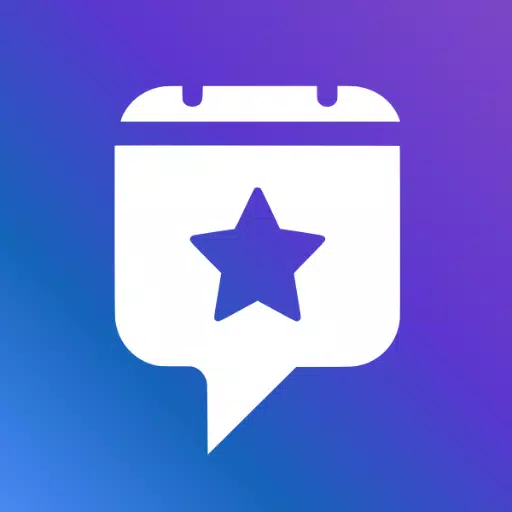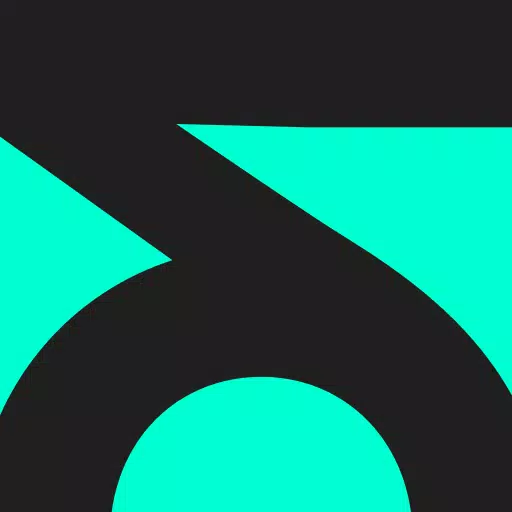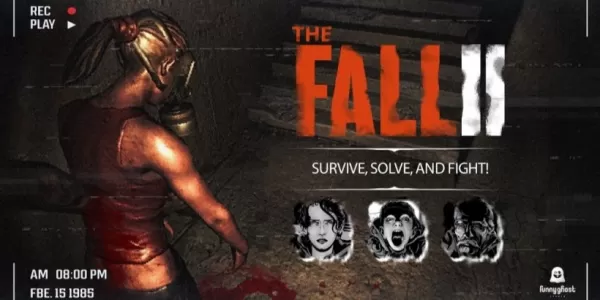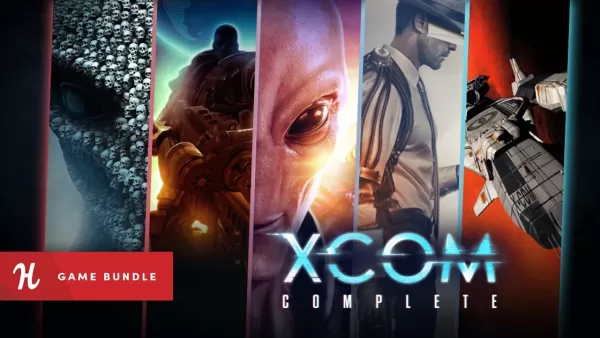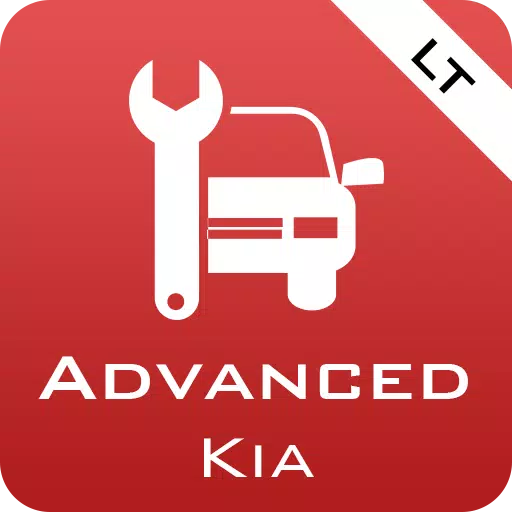
Application Description
Unlock the full potential of your KIA vehicle's performance monitoring with the Advanced LT plugin for Torque Pro. This powerful tool enhances your Torque Pro experience by adding specific KIA parameters, enabling you to monitor advanced engine and automatic transmission sensor data in real-time. The plugin is designed to work seamlessly with Torque Pro, expanding the PID/Sensor list specifically for KIA models, allowing you to test drive the plugin with a limited set of sensors before deciding to purchase. Please note that this version does not include calculated sensors such as Injector Duty Cycle (%) or HIVEC mode.
While the plugin is extensively tested on a wide range of KIA models and engines, including the Carnival/Sedona, Cee'd, Cerato/Forte, Optima/K5, Mohave/Borrego, Rio, Soul, Sorento, Spectra/Cerato, Sportage, and Venga, it's important to mention that other KIA models/engines might also be supported. To explore unsupported sensors, the plugin includes an ECU Scanner, which allows you to record at least 1000 samples and send the logs to the developer for further enhancements.
To ensure optimal performance, the Advanced LT plugin requires the latest version of Torque Pro. It is not a standalone application and will not function without Torque Pro.
Plugin Installation
Installing the Advanced LT plugin is straightforward:
- Download the plugin from Google Play and confirm it's listed in your Android device's installed applications.
- Open Torque Pro and click on the "Advanced LT" icon.
- Choose the correct engine type and return to the Torque Pro main screen.
- Navigate to Torque Pro's "Settings".
- Verify the plugin's presence in Torque Pro by going to "Settings" > "Plugins" > "Installed Plugins".
- Scroll to "Manage extra PIDs/Sensors". This list may be empty if you haven't added any PIDs previously.
- From the menu, select "Add predefined set".
- Ensure you select the correct KIA engine type from the available options.
- After selecting the appropriate set, you should see new entries in the Extra PIDs/Sensors list.
Adding Displays
Once you've added the new sensors, you can enhance your dashboard:
- Go to the Realtime Information/Dashboard in Torque Pro.
- Press the menu key and select "Add Display".
- Choose your preferred display type, such as Dial, Bar, Graph, or Digital Display.
- Select the appropriate sensor from the list. Sensors from Advanced LT are prefixed with "[KADV]" and are typically listed near the top, following the time sensors.
The Advanced LT plugin is continuously evolving, with more features and parameters planned for future releases. Your feedback and suggestions are invaluable, so please share your thoughts to help shape the plugin's development.
Screenshot
Reviews
Apps like Advanced LT for KIA